This dialog appears when you select Run > Parameters from the main menuAQTime > Parameters from Visual Studio’s menuAQTime > Parameters from RAD Studio’s main menu and  Normal is currently chosen in the Profiling Mode drop-down list box that is displayed on AQTime’s Standard toolbar.in the Profiling Mode drop-down list box that is displayed on Visual Studio’s AQTime toolbar.on RAD Studio’s AQTime Profiling Modes toolbar. The dialog sets run parameters (command-line arguments, the host application, work directory and user account) that will be used every time the profiling starts in Normal mode:
Normal is currently chosen in the Profiling Mode drop-down list box that is displayed on AQTime’s Standard toolbar.in the Profiling Mode drop-down list box that is displayed on Visual Studio’s AQTime toolbar.on RAD Studio’s AQTime Profiling Modes toolbar. The dialog sets run parameters (command-line arguments, the host application, work directory and user account) that will be used every time the profiling starts in Normal mode:
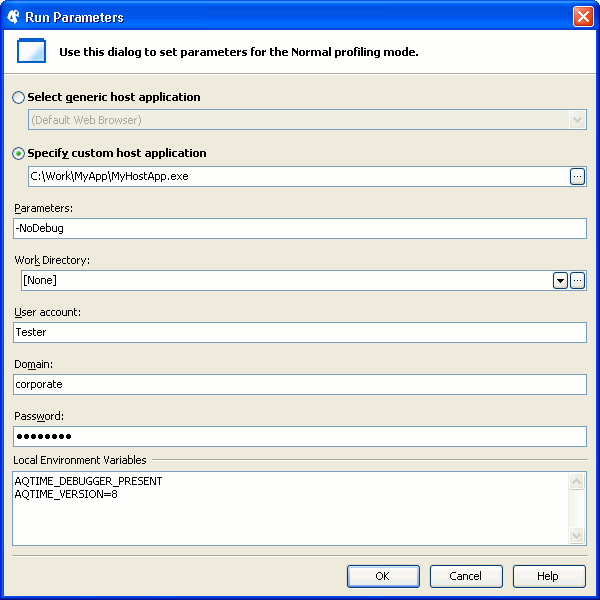
You can specify the following parameters:
| Parameter | Description | ||
|---|---|---|---|
| Select generic host application |
When profiling non-executable modules, specify a host application that will load these modules. The Select generic host application drop-down list box contains a list of predefined host applications available in your system. Select the application that will load your modules when you start a profiling session.
For example:
Notes:
|
||
| Specify custom host application |
When profiling non-executable modules, specify an application that will load these modules. Enter the fully-qualified name of the desired host application’s executable in the Specify custom host application edit box or click the ellipsis button and browse for the desired executable file.
For example, if you are profiling a DLL, specify the application that loads your DLL. See Profiling Dynamic Link Libraries. Notes:
|
||
| Parameters | The command-line parameters that AQTime will pass to your profiled application or to the host application (if specified) when launching it.
|
||
| Work Directory | The working directory of the profiled application. If this field is left blank, the working directory becomes the folder where your application’s executable or the host application (if specified) is stored. To specify the name of the working directory, you can use environment variables. To refer to a variable, use the following syntax: $(variable_name) -- or -- %variable_name% For example: $(MyPathVariable)/My Working Folder |
||
| User Account | The name of the user account under which AQTime will start the profiled application. For more information, see Profiling Under Another User Account. | ||
| Domain | The domain to which the specified User Account belongs. If the account is local and does not belong to a domain, specify the computer name. | ||
| Password | The password of the specified User Account. | ||
| Local Environment Variables | A list of environment variables for the profiled application. You can use this field to change the value of the existing environment variable, or specify a new value for the variable whose value has not been specified for the application yet.
Notes:
|
To specify the application path and working directory, you can use environment variables
See Also
Run Parameters Dialog
Specifying Parameters for the Profiled Application
Profiling Dynamic Link Libraries
Profiling Java Applications
Profiling Scripts Located on Web Pages
Profiling Under Another User Account
