About the Compatibility Mode
Some applications that were developed for earlier versions of the Windows operating system may run improperly on later Windows versions. They may work incorrectly or they may not work at all. To make these applications work correctly, you can try running them in the compatibility mode. In this case, Windows emulates an earlier version of the operating system for the application.
Windows can recognize some popular applications and activate the compatibility settings for them automatically. However, in most cases, you need to enable the compatibility settings yourself. To do this, you can use the Program Compatibility troubleshooter that is built into the operating system, or you can modify the properties of the application's shortcut:
-
Right-click your application's shortcut and select Properties from the context menu.
-
Open the Compatibility tabbed page.
-
Select the Run this program in compatibility mode for check box.
-
Choose the operating system to be emulated and click OK.
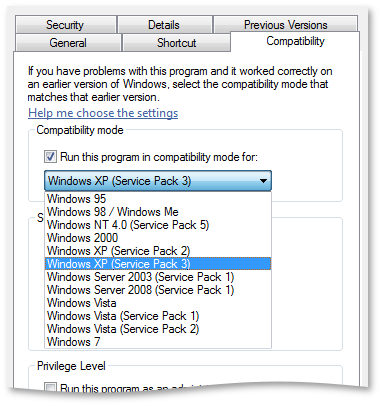
For more information on activating the compatibility settings, see the Article ID: MSW700015 on Microsoft's web site.
Support for the Compatibility Mode in AQTime
Profiling applications running in the compatibility mode may require activating specific AQTime functionality. In most cases, you will be able to profile these applications in a usual way. However, in certain cases, you may fail to do this. In this case, you need to enable the Profiled application runs in compatibility mode setting of AQTime. It will command AQTime to use specific algorithms that take into account the specifics of the compatibility mode.
To enable the setting:
-
Select Options > Options from AQTime’s main menu.Right-click any panel node in the Solution Explorer and choose Properties from the context menu.Select AQTime > Options from the main menu of Embarcadero RAD Studio.
-
Choose the General > General Preferences group in the ensuing Options dialog.
-
Enable the Profiled application runs in compatibility mode option in the Debugging Engine section.
-
Click OK to save the changes.
Limitations
The above-mentioned option changes the algorithms that AQTime uses for profiling. This causes issues for the following activities --
-
Service profiling.
-
Working with AQTime via COM.
-
Attaching to system processes.
-
And so on.
 |
Important: It is recommended to contact our Support team and enable the option only if they tell you to do this. |

 About the Compatibility Mode
About the Compatibility Mode