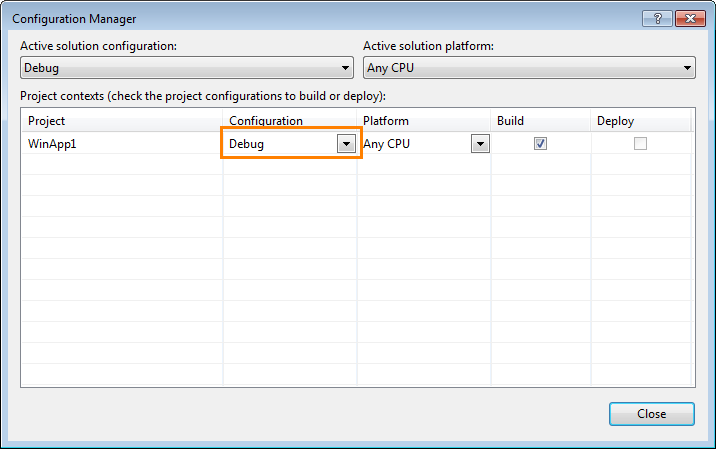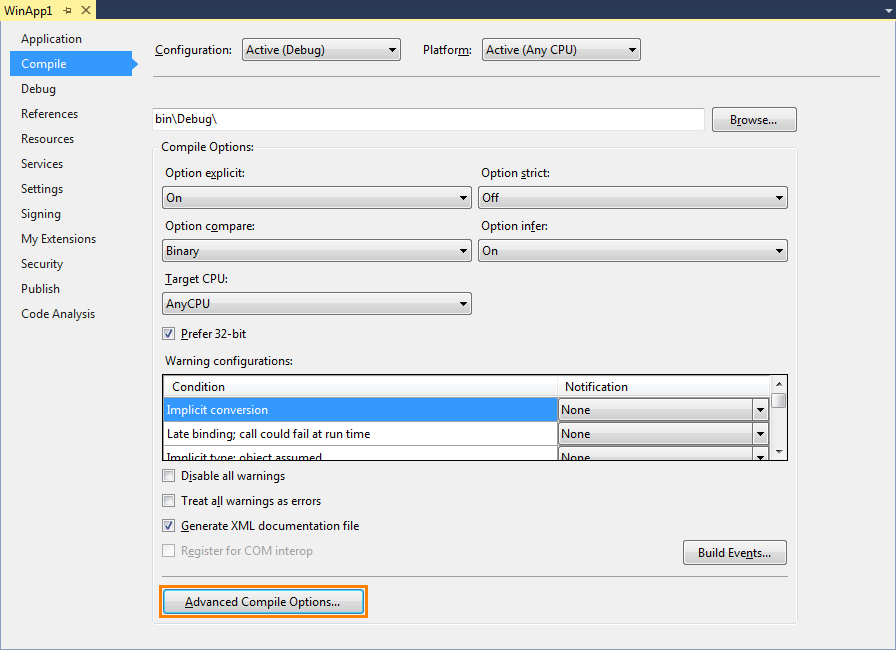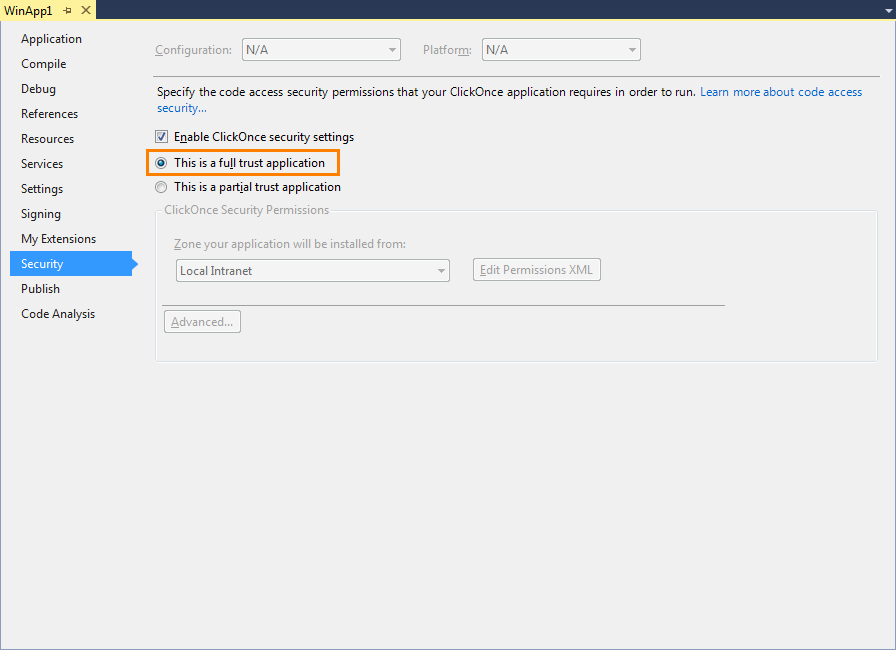This topic explains how to prepare applications that were created with Microsoft Visual Basic 2005 - 2017 for AQTime. To learn how to prepare applications created with Visual Basic 6.0 or Visual Basic .NET, see Compiler Settings for Microsoft Visual Basic and Compiler Settings for Microsoft Visual Basic .NET respectively.
To add debug information to your Visual Basic application, follow these steps:
- Open your project in Visual Studio.
- Select Build > Configuration Manager from the main menu. This will open the Configuration Manager dialog. Select the Debug configuration for your project:
Close the dialog.
- Right-click the project in the Solution Explorer and select Properties from the context menu. This will open the Property Pages dialog.
- In the dialog, open the Compile page and select Active (Debug) from the Configuration dropdown list at the top of the dialog. Then on the same Compile page, click the Advanced Compile Options button.
- In the resulting Advanced Compiler Settings dialog, select either Full or pdb-only in the Generate debug info dropdown list box and turn off the Enable optimizations checkbox.
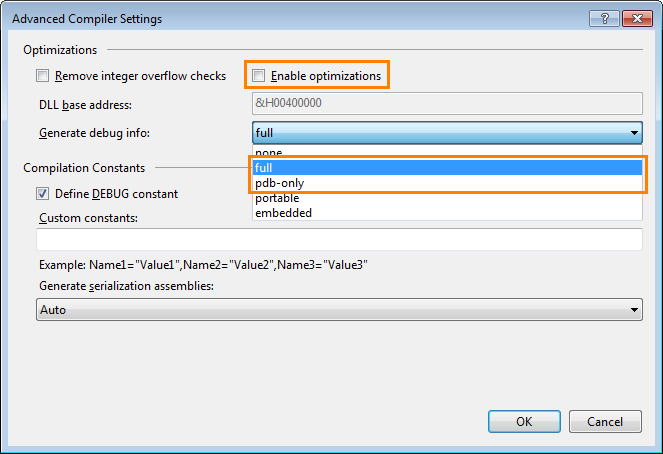
- Click OK to close the dialog.
- If your application is a WPF Browser application (XBAP), then you should change the security settings: switch to the Security page and enable the This is a full trust application setting:
- Save the changes in the project and recompile the application.
When your application is ready for final delivery, remember to compile it without debug information to reduce the overall size of the application.
See Also
How AQTime Profilers Use Metadata and Debug Information
Profiling .NET Applications - Specifics