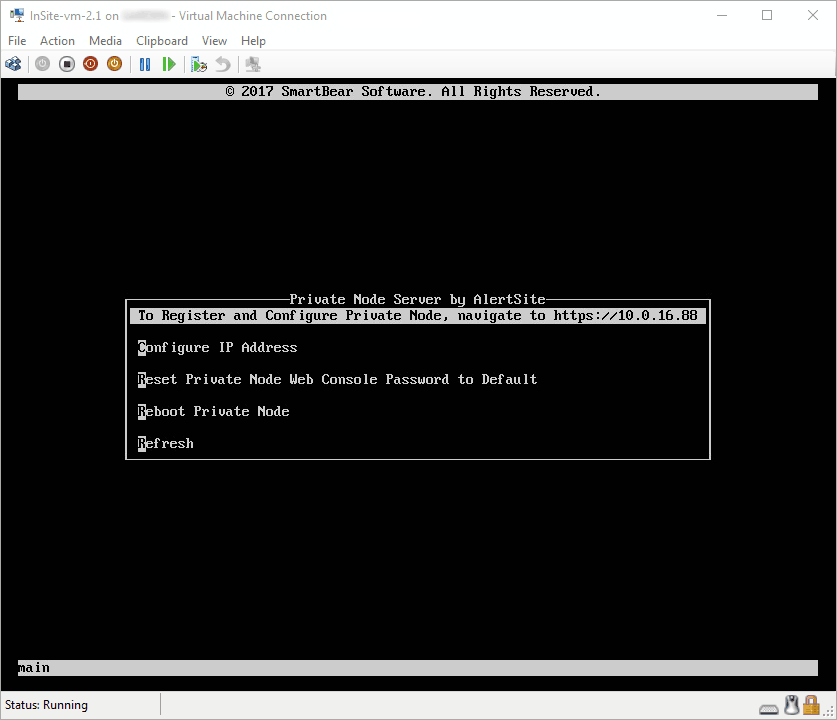In addition to the web interface (Control Panel), Private Node Server has a console GUI that mirrors some functions of the web interface.
-
VM versions of Private Node Server include the console menu starting from version 2.1.
-
If you use an InSite hardware appliance, attach a monitor and a keyboard to the appropriate ports on the back of the appliance. The monitor will display the console.
Use the arrow keys to navigate through the menu, Enter to run a command, and Esc to exit the current menu. Additionally, the IP address and web interface URL of your private node are displayed at the top of the menu.
You can use the console to:
- configure the static IP for your private node
- change the DNS server
- reset the web interface password to default
- reboot the private node
Configure IP address
By default, Private Node Server obtains its IP address through the Dynamic Host Configuration Protocol (DHCP). If you require a static IP address, you can configure it from the console.
From the console menu, select Configure IP Address > Configure IP Address (in version 2.1) or Configuration > Manual IP Address Config (in versions up to 1.6.3) and press Enter. Then, follow the prompts to enter the following information:
- IP address
- subnet mask
- gateway
- DNS server (nameserver) IP address
The current values are displayed in the square brackets in prompts. To leave the current value unchanged, press Enter to skip the input. However, you need to enter the value for Nameserver.
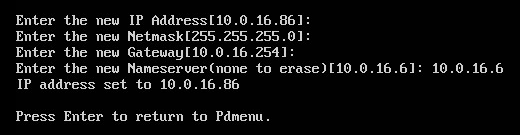
Configure DNS Server
To assign a different DNS server using the console:
-
From the console menu, select Configure IP Address > Configure IP Address (in version 2.1) or Configuration > Manual IP Address Config (in versions up to 1.6.3) and press Enter.
-
You will see prompts for the new IP settings. Press Enter to step through the default settings until Enter the new Nameserver is displayed.
- Enter the IP address of the DNS server.
Reset Web Interface Password
Access to the private node’s web interface (Control Panel) is password-protected. If you forgot the password, you can reset it from the console by using the Reset Private Node Web Console Password to Default (in version 2.1) or Configuration > Reset Web Password to Default (in versions up to 1.6.3) menu command.
The default login and password are:
admin / password in earlier versions
After you reset the password, you can log in to the web interface and set a new password in Manage Location > Change Web Password.
Troubleshooting
If you see a blank console or extraneous output, press Ctrl+R to redraw the menu.
See Also
Control Panel
Registering Private Node Server as Location in AlertSite
Configuring Private Node Server on Your Network