| Note: | To use this guide, you need to know how to use AlertSite DéjàClick transaction recording tool. If you do not have the DéjàClick toolbar in your Firefox browser, go to the DéjàClick Downloads page to download the DéjàClick add-on and additional modules (TrueScreen and ImageMagick). If you have never used DéjàClick before, please go to the DéjàClick Quick Start Guide. After you have become comfortable with recording DéjàClick transactions, you will be able to move on to this more advanced feature. |
Typical status 93 dialog prompt errors
There are several types of dialog pop-ups that may appear during script recording. It could be a login pop-up, certificate dialog, or other pop-up requiring confirmation. For AlertSite customers, the status 93 (Missing instruction for dialog prompt) error is generated if an unknown or unexpected dialog box appears during automated playback on the monitoring station.
The DéjàClickDialog Prompt property panel provides a variety of prompt responses to most dialog boxes including a login pop-up, certificate dialog, and other pop-ups requiring confirmation.
DéjàClick 2.0
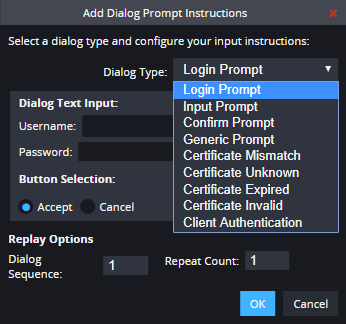
DéjàClick 1.x
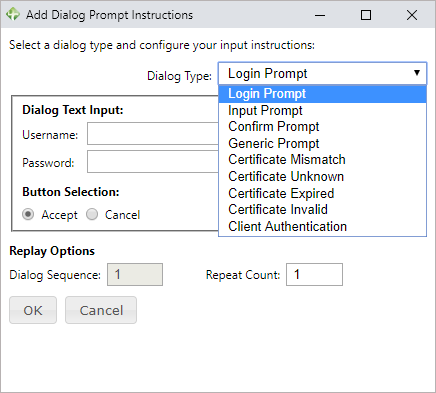
Dialog Prompt options
How a dialog is presented varies depending on an application, so a number of different prompts are allowed:
DéjàClick 2.0
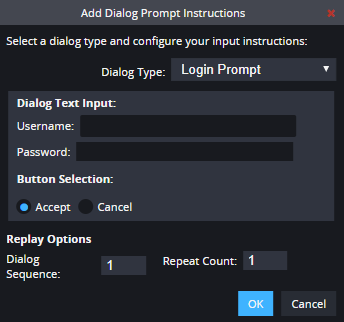 |
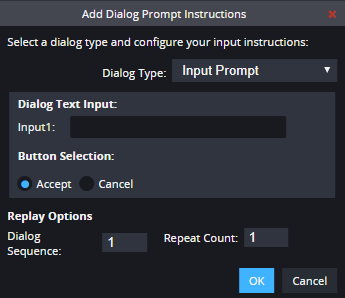 |
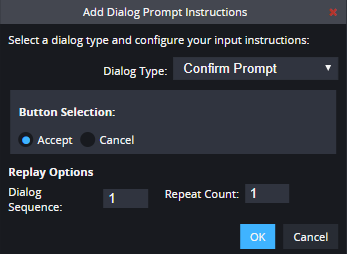 |
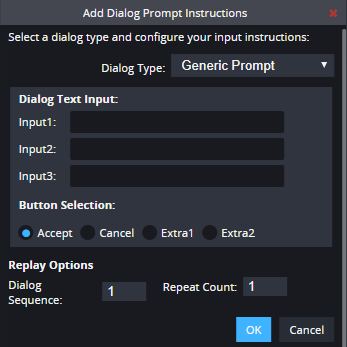 |
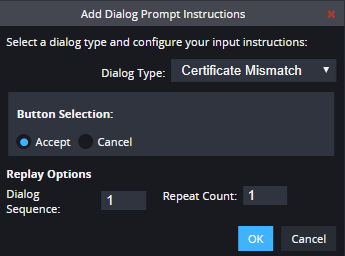 |
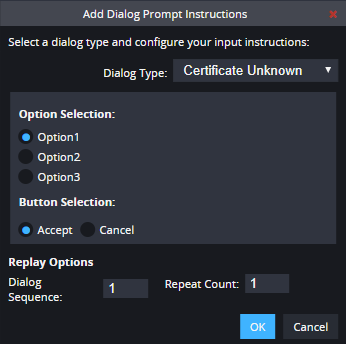 |
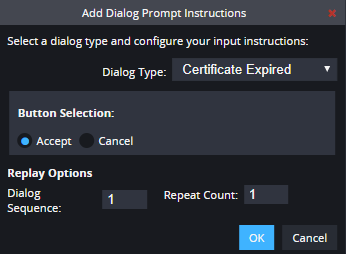 |
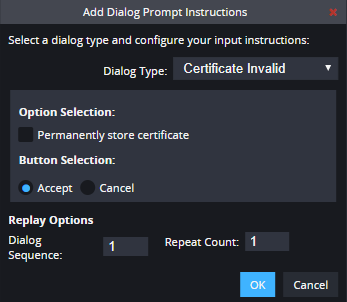 |
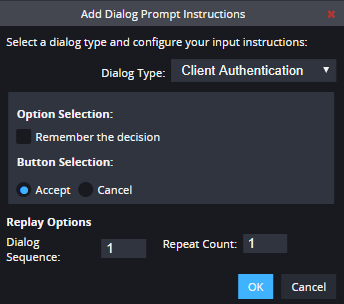 |
DéjàClick 1.x
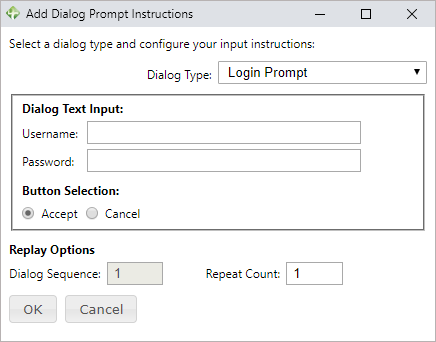 |
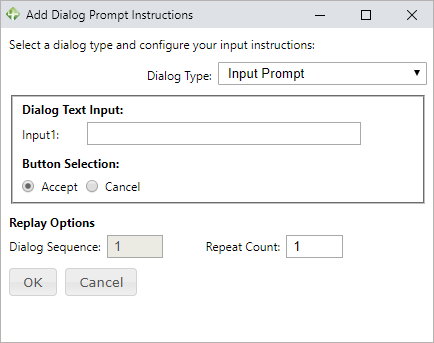 |
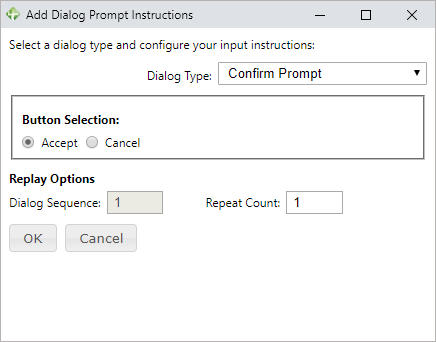 |
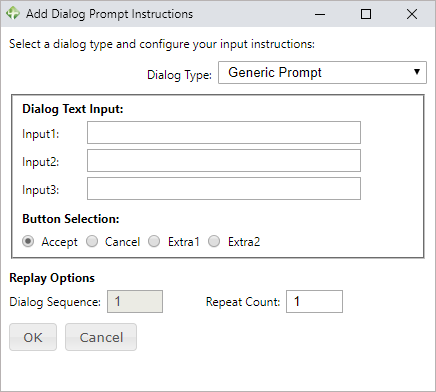 |
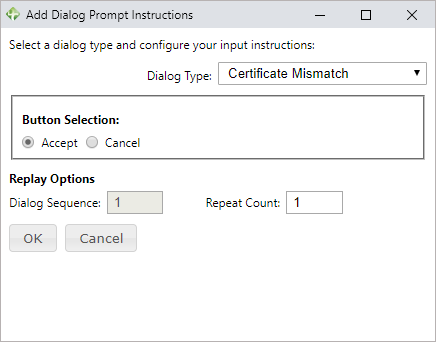 |
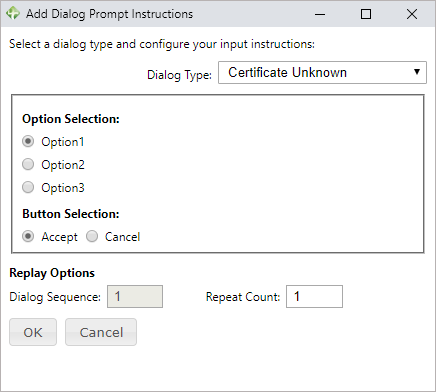 |
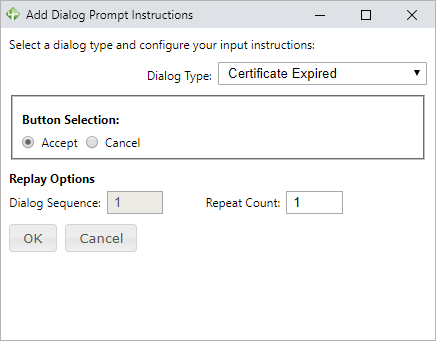 |
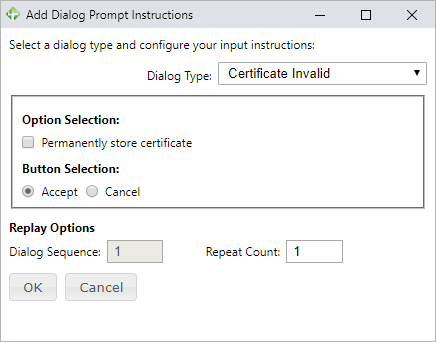 |
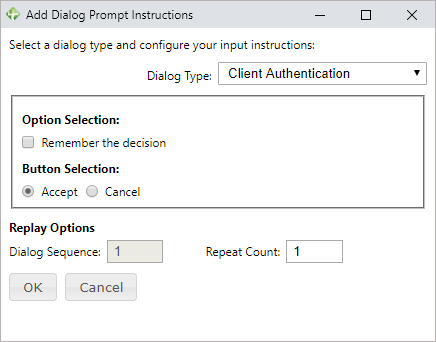 |
Example
This example shows how to record a transaction with basic authentication, and then update the authentication details without re-recording the script.
DéjàClick 2.0
-
On the DéjàClick toolbar, click
 and navigate to the page that requires basic authentication. Instead of a usual login prompt, the DéjàClick Authentication Required dialog will appear.
and navigate to the page that requires basic authentication. Instead of a usual login prompt, the DéjàClick Authentication Required dialog will appear. -
Enter your username and password to sign in and click OK.
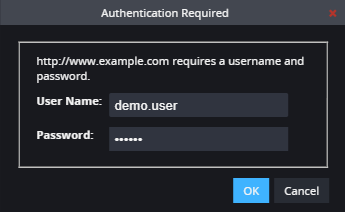
-
Continue recording with the needed steps, and then click
 to stop recording.
to stop recording. -
Click
 to play back the recorded transaction.
to play back the recorded transaction. -
Select the event where you entered the username and password in the recorded script tree, switch to the Properties tab, and expand the Dialog Prompt section.
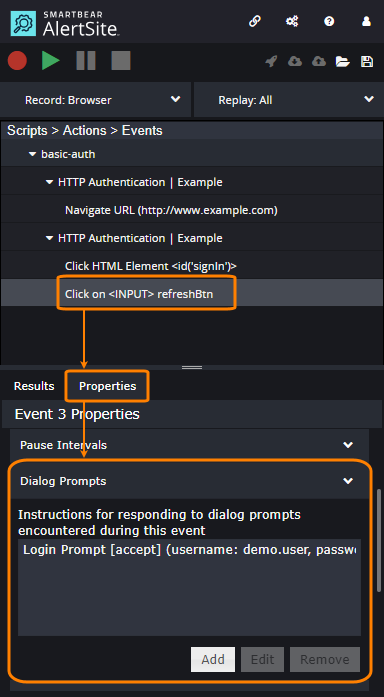
-
Select the added login prompt and click Edit.
-
Update the login prompt instructions as required and click OK.
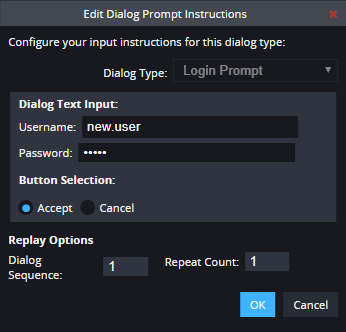
DéjàClick 1.x
-
On the DéjàClick toolbar, click
 and navigate to the page that requires basic authentication. Instead of a usual login prompt, the DéjàClick Authentication Required dialog will appear.
and navigate to the page that requires basic authentication. Instead of a usual login prompt, the DéjàClick Authentication Required dialog will appear. -
Enter your username and password to sign in and click OK.
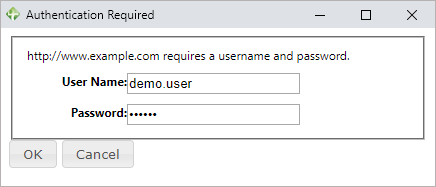
-
Continue recording with the needed steps, and then click
 to stop recording.
to stop recording. -
Click
 to play back the recorded transaction.
to play back the recorded transaction. -
Select the event where you entered the username and password in the recorded script tree, switch to the Properties tab, and expand the Dialog Prompt section.
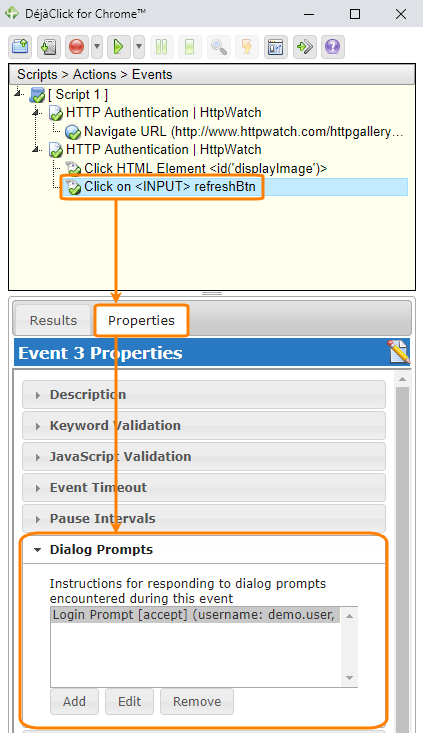
-
Select the added login prompt and click Edit.
-
Update the login prompt instructions as required and click OK.
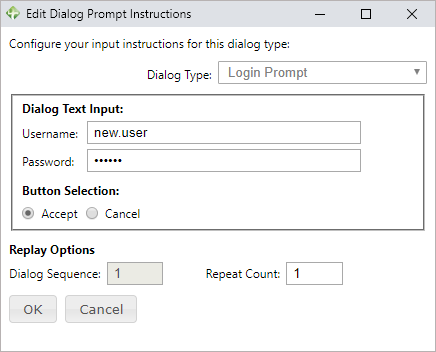
Troubleshoot intermittent Status 93 errors
Usually, a single dialog prompt will work fine. But, there are instances where the first dialog prompt will not work all the time, and you may see intermittent Status 93 errors. These errors cannot always be reproduced when running a test on demand.
When you experience intermittent Status 93s, run a Detail report for your monitor. Click ![]() next to one of the measurements with Status 93, and then hover over the Message column to see the full wording of the dialog prompt error in a tooltip.
next to one of the measurements with Status 93, and then hover over the Message column to see the full wording of the dialog prompt error in a tooltip.
In the example below, 3 dialog prompts had to be added to the transaction for the test to run successfully. These prompts must run in a specific order, which is accomplished by Dialog Sequence in the Add Dialog Prompts Instructions dialog to a sequence number.
Sequence 1
Initially, there is no dialog prompt included in the transaction. The message in the Diagnostic Detail report is:
This indicates that the Certificate Unknown needs to be added and accepted. Add the dialog prompt as described in the Example section, set Dialog Sequence to 1, upload to and replace the existing transaction in AlertSite, and wait 15-20 minutes for the changes to propagate through the monitoring servers.
Sequence 2
After some time, another Status 93 error occurs. The Diagnostic Detail report shows a new dialog prompt error:
This shows the need to add the Certificate Invalid dialog prompt. Set Dialog Sequence to 2, upload to and replace the existing transaction in AlertSite, and wait 15-20 minutes for the changes to propagate for new report data.
Sequence 3
One more Status 93 error is reported. The dialog prompt error in the Diagnostic Detail report shows:
This means you need to add the Confirm Prompt dialog prompt and set Dialog Sequence to 3. Upload the replacement transaction with this additional dialog prompt and wait some time to verify that all Status 93 errors have been resolved.
