Before uploading your ReadyAPI or SoapUI project to AlertSite, you can run a quick test on demand on a remote server directly from ReadyAPI or SoapUI. This way you can check your test case performance before deployment.
To run a test on demand:
-
In ReadyAPI or SoapUI, double-click your test case in the Navigator to open the test case editor.
-
Switch to the Test on Demand tab.
-
Select a location in the drop-down list.
-
Click .
Your test case will be uploaded to the selected AlertSite location, and the Test on Demand run will begin. After the test run finishes, you will see the results on the screen:
Click View test results to open a detailed report with the description of all test steps performed and their properties, including HTTP status, time stamp, access method (if any available), response time breakdown for each step, and so on.
If there was an error (such as a failed assertion), the Status column will contain the error code, and the description of the error will appear below the failed step. You can look up the error codes here. You will need to fix any errors before you can upload your test case to AlertSite for monitoring.
Report Columns
| Column | Description |
|---|---|
| Step Description | The test step name. |
| Access Method | The request HTTP method – GET, POST, and so on. |
| Time Stamp | The date and time the test step was executed. |
| Status | The AlertSite status code of the test step status. 0 means a successful test. |
| Relative Start Time | The number of seconds from the beginning of the test started by this step. |
| Response Time | The total response time in seconds, including DNS Time, Connect Time, Redirect Time, First Byte, and Content Value. |
| DNS Time | The number of seconds the domain name lookup took. |
| Connect Time | The number of seconds it took to connect to the server. |
| Redirect Time | The number of seconds the HTTP redirection took. |
| First Byte | The number of seconds it took for the first byte of the response to be received. |
| Content Download | The number of seconds it took for the response content to load. |
| HTTP Status | The HTTP status code of the response. For example, 200 OK. |
For more information about the response time metrics and individual network timings, see Web Page Load Time.
What’s Next
If the Test on Demand has finished successfully, you can upload your API test case to AlertSite for monitoring. You can do this in AlertSite, or using the AlertSite Connector plugin for ReadyAPI and SoapUI:

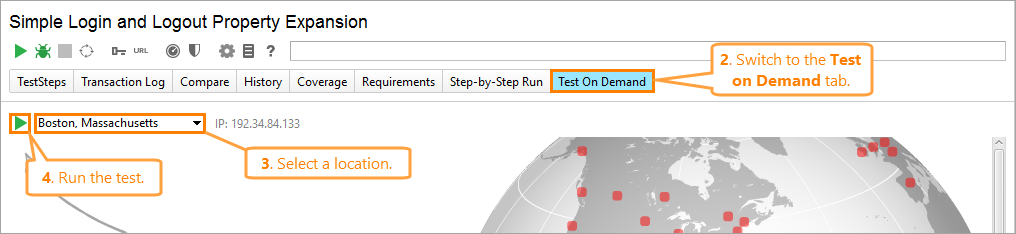
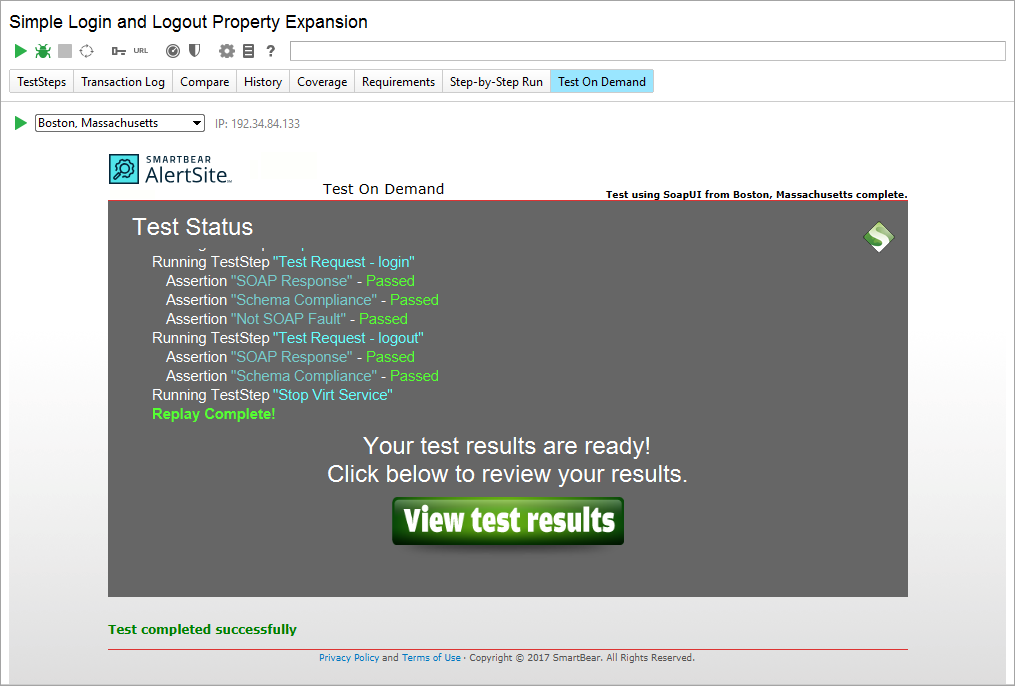
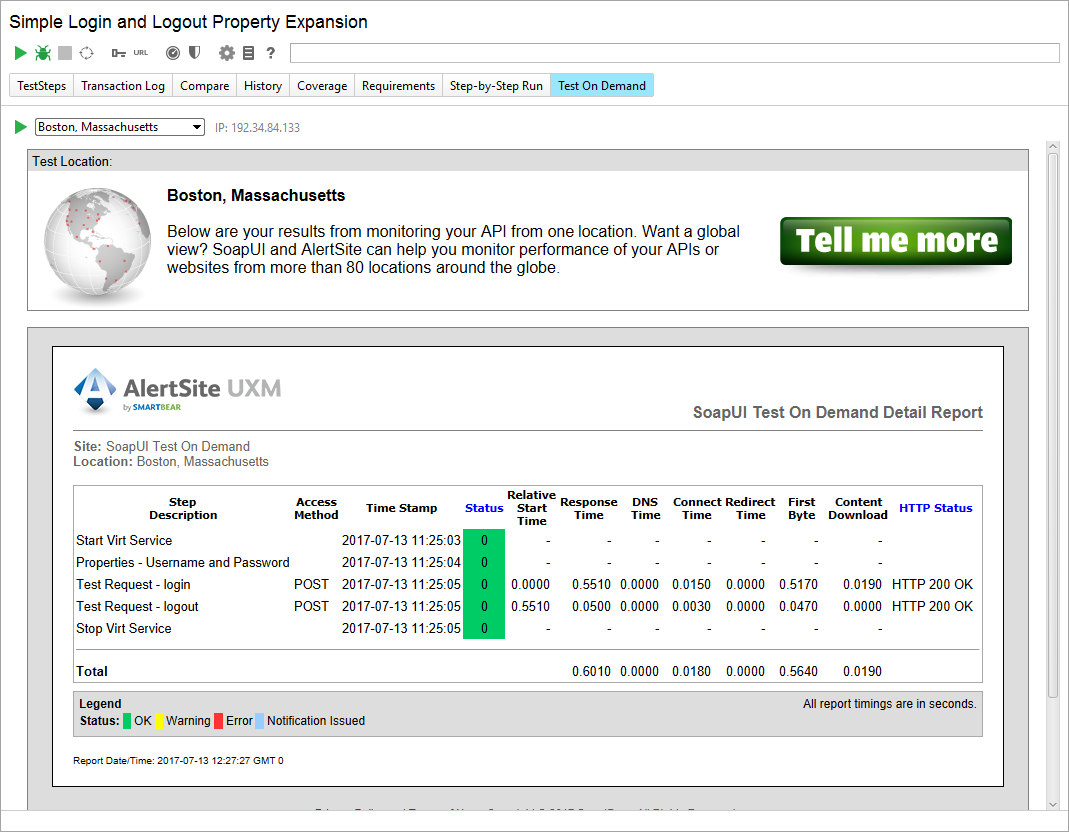
 Create API Monitor From SoapUI Test
Create API Monitor From SoapUI Test