This page is related to key-based licenses — a regular license type. For information on the new ID-based license type, see SmartBear ID-based Licenses.
To activate and control licenses, the Sentinel License Manager uses the following modules and subsystems:
-
The TestLeft license management subsystem.
-
The Sentinel LDK License Manager service.
-
(Optionally) The standalone License Manager utility.
The license management subsystem and the service are always installed with TestLeft. They search for an activated license when you start TestLeft and when you run tests.
If you have a Floating User license, you can install the standalone License Manager utility on a computer where TestLeft is not installed.
The computer where your license is activated and which controls the license usage is called the License Manager PC.
If you have a Node-Locked license, the License Manager PC is a computer where TestLeft is installed. You can run TestLeft on this computer only.
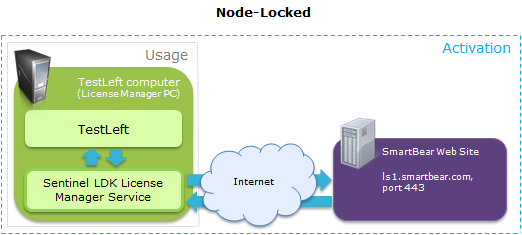
If you have a Floating User license, the License Manager PC is a computer, where you have activated your license key. It can be a computer, where TestLeft is installed, or a computer, where the standalone License Manager is installed.
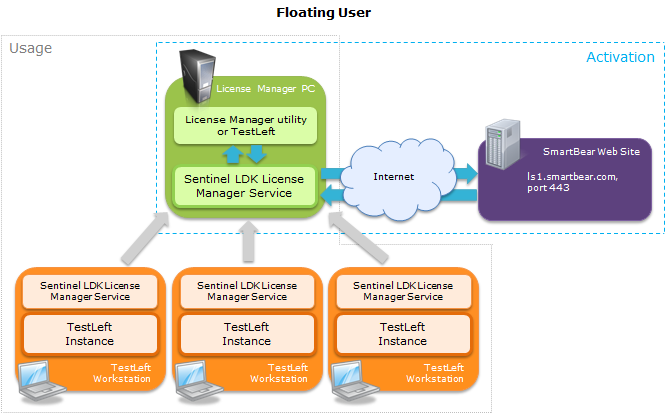
Sentinel LDK License Manager Service
Both the Node-Locked and Floating User licenses use the Sentinel LDK License Manager service for operations over the licenses: activating, running, updating and moving.
For TestLeft to start, the service must be running. It also must be running during the test runs.
If you use a Floating User license, this service must be running both on the License Manager PC and on TestLeft workstations.
To check whether this service is running, click Start, click Control Panel, then click Administrative Tools > Services and see whether the Sentinel LDK License Manager service is running.
If the service does not start, or if it is not on the list, see Problems With License Activation.