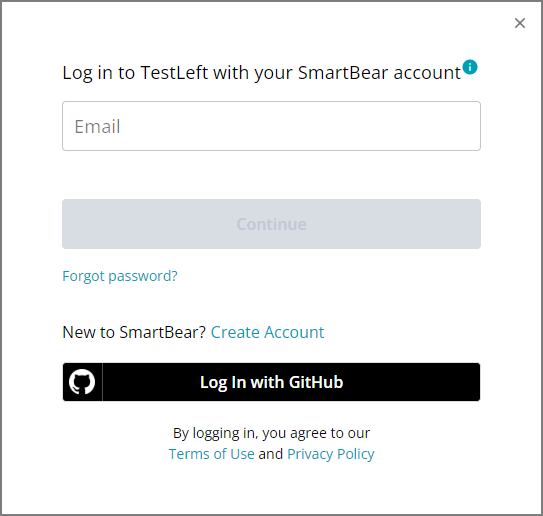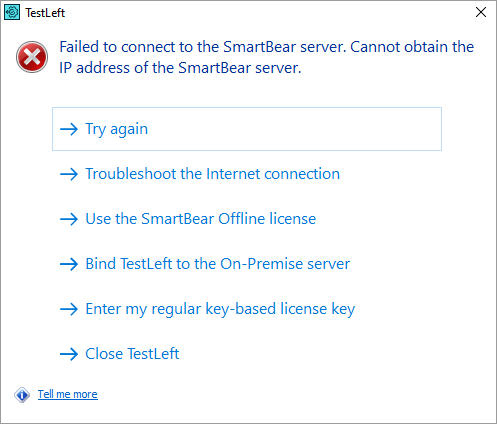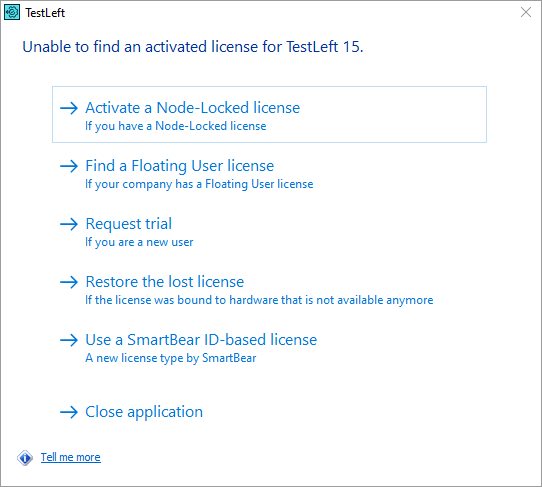To use TestLeft, you have to activate it. You can have an ID-based or key-based license.
When TestLeft initiates the test engine for the first time, it will search for the license info on your computer, and if it doesn’t find it, it will suggest activating the product. The dialogs it displays and your actions to perform depend on the license type you have:
| Dialog box | Description |
|---|---|
|
TestLeft asks you to enter your SmartBear account credentials. That is, it expects you to have an ID-based license, and that this license is assigned to you on the SmartBear Licensing Portal. For information on activation steps, see Activate and Use TestLeft (ID-based license). |
|
|
TestLeft expects you to have an ID-based license, but your computer has no access to the SmartBear license servers. In this case, you can try converting your license to an offline one and then activate it. See Licensing in Private Networks. |
|
|
Your TestLeft instance uses the key-based licensing and expects you to enter your license key. See Activating Licenses. |