This page is related to key-based licenses — a regular license type used in TestExecute 15.40. For information on the new ID-based license type, see SmartBear ID-based Licenses.
You activate your TestExecute license with a special TestExecute license key. You can do this by installing and using the License Manager utility on a License Manager PC (recommended) or by installing a copy of TestExecute on this PC.
In general, the activation includes the following steps:
-
When you specify the activation data in TestExecute’s License Management wizard or in the License Manager utility, this data is transferred to the Sentinel LDK License Manager service.
-
The service collects certain hardware-specific information and sends the license key, computer name and the hardware-specific information to the SmartBear web site (URLs
ls1.smartbear.comandls2.smartbear.com, port443). -
The SmartBear web site sends the activation code in response. The Sentinel LDK License Manager service applies this activation code and activates the TestExecute license.
The following images illustrate the activation process:
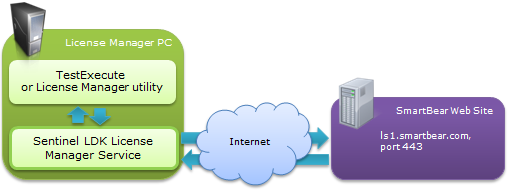
For detailed information on activating TestExecute licenses, see Activation Steps.
Some notes:
-
After the activation succeeds, your license key will be bound to the computer where you have activated the license. This computer becomes the License Manager PC. Every time the License Manager service starts, it checks whether it is running on the appropriate PC or not.
If you need to uninstall and move the license to another PC, you should first deactivate the license on the current License Manager PC. For information on how to do this, see Deactivating and Moving Licenses.
-
The activation consumes the license key. You will not be able to use this key to activate the license on other computers. To do this, you need to use a new license key. The SmartBear web site generates this key after you deactivate your license.
-
After that, you only need to activate TestExecute once - on the License Manager PC. There is no need to activate it on each workstation TestExecute will run on.
-
If you enter a new license key on the License Manager PC where another license is already activated, the new activation data will be merged with the existing data.
You can also activate TestExecute licenses on the same computer where a TestComplete license is active.
For more information, see Activating Multiple Licenses on One License Manager PC.
-
The activation request contains the following data:
- License key
- Your computer name
- Motherboard ID
- Master hard drive serial number
The motherboard ID and master hard-drive serial number are used to “bind” the license to your computer. If you change both the motherboard and master hard drive, you will have to update the license (a change to one of these values is considered a possible upgrade). Before upgrading your License Manager PC we recommend that you unbind your license from the License Manager PC. For complete information, see Deactivating and Moving Licenses.
For information on how to workaround problems when activating TestExecute, see the Troubleshooting section.
For information on configuring the License Manager and managing licenses in your network, see the How To section.
