This page is related to key-based licenses — a regular license type used in TestExecute 15.40. For information on the new ID-based license type, see SmartBear ID-based Licenses.
Get a trial
If you are interested in trying TestExecute, you can get a free trial from our website:
Submit trial data
If you already have TestExecute installed on your computer, to request a trial license, enter the needed data in the Trial Request dialog.
To call the dialog
-
In the Welcome dialog, click Start a Trial. TestExecute shows the Welcome dialog right after the installation.
– or –
-
In the Unable to find an activated license message, click Request trial. TestExecute shows the message whenever it fails to find an activate license.
Dialog contents
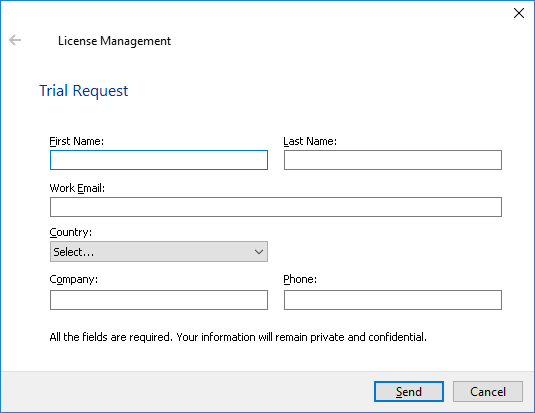
Fill in all the edit boxes in the dialog and click Send to request the trial license.
TestExecute will pass your data to the SmartBear licensing web server, receive an activation code from it and apply this code to your computer. After that, you will see the TestExecute window.
Requirements
-
To request and activate the trial license, your computer must be connected to the Internet.
The proxies and firewalls running in your network should allow access to the SmartBear licensing web server (
ls1.smartbear.comandls2.smartbear.com, port 443). If needed, ask your system administrator to provide access to the licensing server. -
The email address you specify in the dialog should be valid.
 |
We respect your privacy and will not share the information you specified in the dialog. |
The trial and commercial packages have the same set of modules. So, you will not have to reinstall or reconfigure the product after purchasing a commercial license. All you will have to do is to activate the commercial license on your computer.
