This page is related to new SmartBear ID-based licenses that we’ve introduced in TestComplete 14.9.
For information on regular key-based licenses that are also used in version 15.40, see Key-Based Licenses.
About
Running TestExecute from a CI/CD build means you start it from the command line.
To specify the SmartBear account to be used for the run, you use an access key generated for the account in the SmartBear Licensing Portal.
The explanation below works for both Fixed User and Floating types of SmartBear ID-based licenses.
Requirements
The computer where you are going to run tests must have access to the SmartBear License Servers. The proxies and firewalls running in our network should allow connection to them:
https://manage.smartbear.com:443https://api.slm.manage.smartbear.com:443
1. Get the access key
Log in to the SmartBear Licensing Portal and select > Acess Key from the top right:
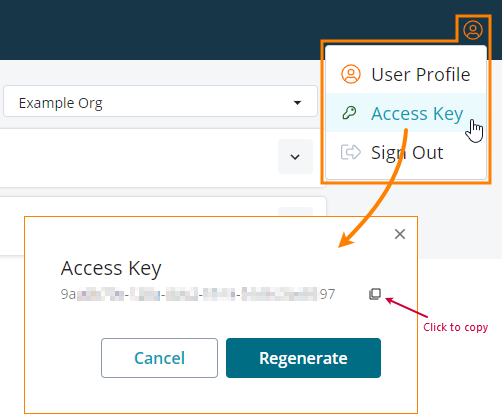
If needed, you can regenerate the key any time. To do this, simply click Regenerate.
See also Get Access Key in the Licensing Portal documentation.
2. Specify the key in the command line
Specify the key by using the -accessKey command-line parameter:
TestExecute.exe "c:\my tests\my-proj.pjs" /accessKey:9a######-####-####-####-##########97 /r /e
 Make sure to enclose the access key in quotes.
Make sure to enclose the access key in quotes.
The test engine doesn’t cache the access key on your computer. You need to specify it for every run.
See Also
SmartBear ID-based Licenses
Activate and Use TestExecute
Getting Access Key
