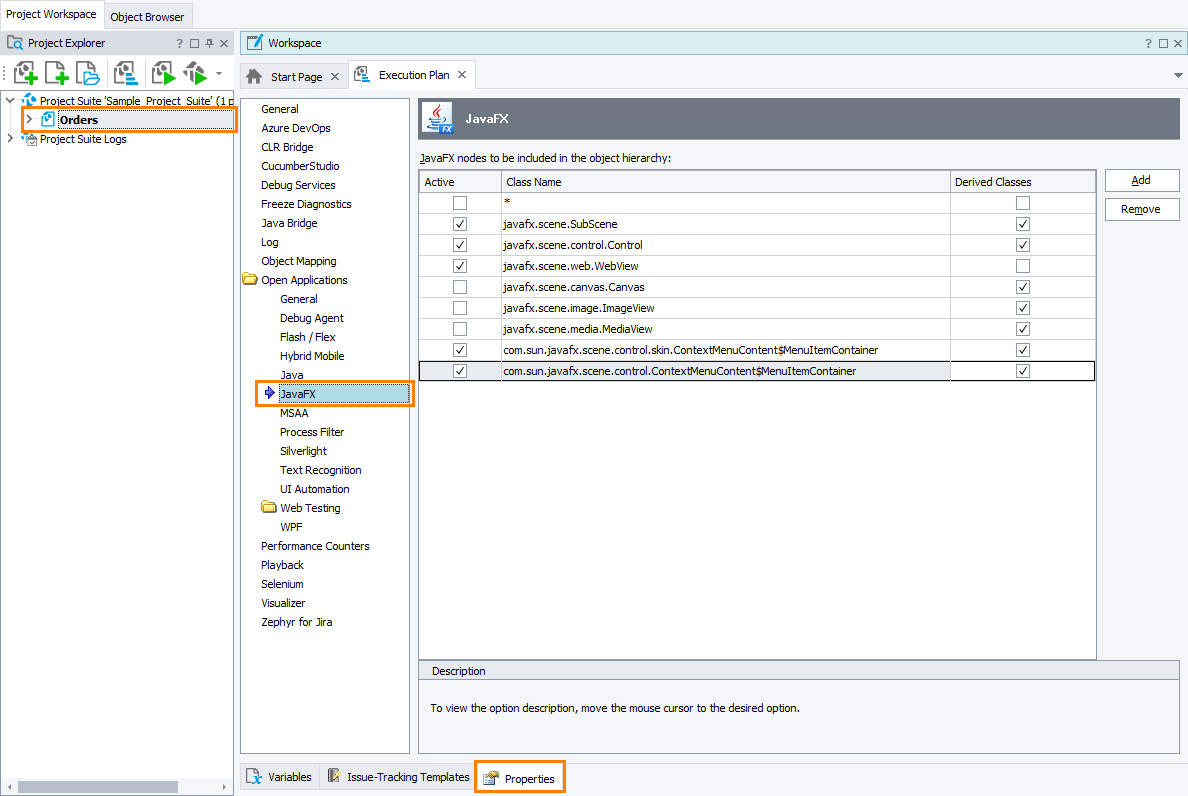|
Information in this topic applies to desktop applications only. |
On the Open Applications > JavaFX page of the project properties, you specify how TestComplete works with JavaFX application objects.
Requirements
The page is available if you have the JavaFX Applications Support plugin enabled in TestComplete. The plugin is installed by default and is enabled if you have an active license for the Desktop module of TestComplete.
If the page is not available, make sure that you have an active license for the TestComplete Desktop module and that the plugin is enabled in the File | Install Extensions dialog.
To open the page
Open the Properties page of the project editor and choose Open Applications > JavaFX in the list on the left of the page.
Available properties
You can change the following option:
-
JavaFX nodes to be included in the object hierarchy - Lists classes of JavaFX objects that TestComplete shows in the object hierarchy of a tested application. This property has effect during both the test recording and playback.
By default, the list includes several presets that specify classes to expose. The list also includes the * preset that corresponds to all classes. The preset is disabled by default. Enable it to make all objects of JavaFX applications exposed.

Enabling the * preset will affect TestComplete performance, as it may take much time for TestComplete to expose all the objects. See Enhancing TestComplete Performance. To add a new class name to the list, click Add and then enter the desired class name (the value of the JavaFullClassName property). Enable the Derived Classes check box next to the object's class name to make the descendant classes of the specified class exposed as well.

Adding classes inherited from javafx.scene.Parentto the list and removing them from it affects the object hierarchy and may cause a test failure. For more information on this, see Addressing Objects in JavaFX Applications.You can use wildcards (* and ?) in class names. The asterisk corresponds to a string of any length, the question mark - to any single character.
To modify an existing class name, click it or press F2.
To remove the selected class name from the list, click Remove.
You can specify default values of the JavaFX settings for new TestComplete projects in the Default Project Properties - JavaFX Options dialog.
See Also
Default Project Properties - MSAA Options
Testing JavaFX Applications - Overview