This message is displayed if you are trying to remove a project, project item, element or virtual folder, and suggests whether you want to remove the item logically (the Remove button), or physically (the Delete button).
-
If you click Remove, TestComplete removes the item from the project logically, that is, it only excludes the item reference from the project or project suite, but will keep the actual files that correspond to the item. Thus the item is preserved and could latter be added to this or some other project or suite.
-
If you click Delete, TestComplete will remove the item physically, that is, it will delete the item’s files from the disk. Thus the disk space is freed, but the deleted item could never be restored.
When removing or deleting virtual folders, all the elements contained in the folder are also removed or deleted.
| Note: | Be careful when deleting items physically. They can be shared among several test projects and deleting them will make these projects non-functional. Typically, shared item files reside outside the current project’s folder. TestComplete displays these items with the  mark in the Project Explorer panel: mark in the Project Explorer panel:
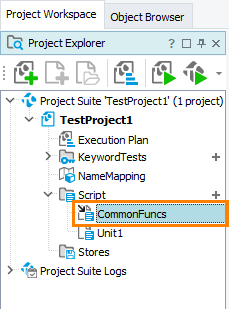 If you are not sure whether an item is shared, ask your colleagues or team leader about this. |
To quit without removing or deleting any items, press Cancel.
See Also
Adding and Removing Project Items and Their Child Elements
Project and Project Suite Files
Organizing Items Into Folders
Sharing Project Items and Their Child Elements Among Several Projects
