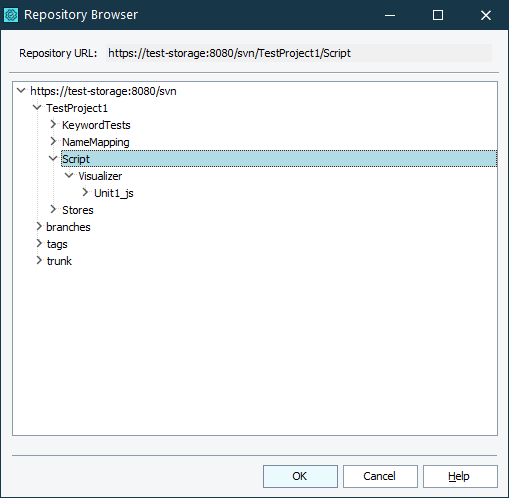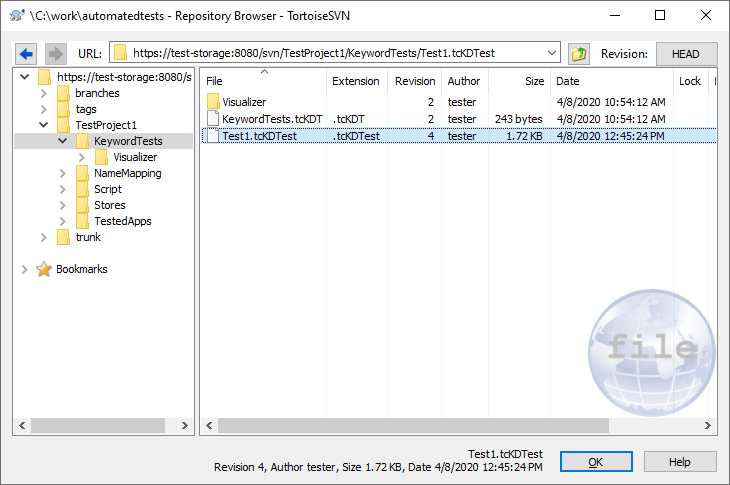You can explore your Subversion repository and work with them directly from TestComplete.
-
Select File > Source Control > Repository Browser from the TestComplete main menu.
– or –
Right-click your project suite in the Project Explorer and then click Source Control > Repository Browser.
– or –
Click
 Open the Repository Browser on the Source Control toolbar (if the toolbar is hidden, right-click the toolbar area and then click Source Control).
Open the Repository Browser on the Source Control toolbar (if the toolbar is hidden, right-click the toolbar area and then click Source Control). -
TestComplete will open the Repository Browser dialog.
Viewing the Subversion repository structure via the TestComplete Repository Browser dialog
Working with the Subversion repository via TortoiseSVN Repository Browser dialog
-
In the dialog, you can view the structure of your Subversion repository.
-
If you use the TortoiseSVN client, in the dialog, you can also view the status of files in the repository and perform various tasks over them, like move them, view their changelog, check them out or in, and so on.
For detailed information, see TortoiseSVN documentation.
See Also
Integration With Subversion - Common Tasks
Integration With Subversion