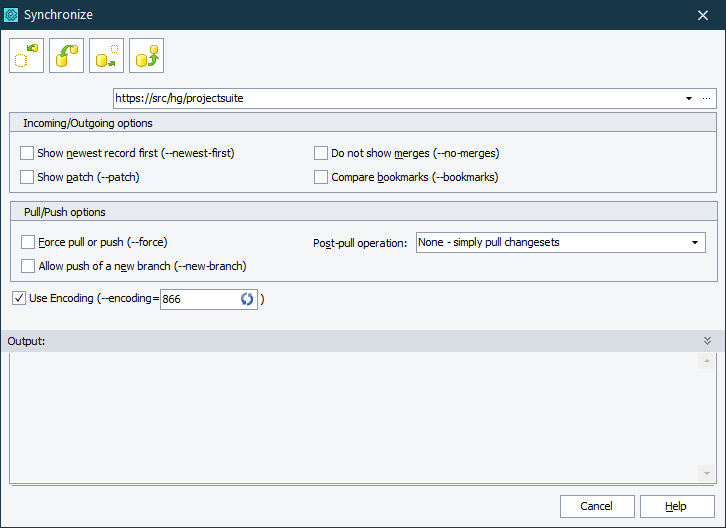Use the Synchronize dialog to send changes to and get changes from your remote Mercurial repository.
To call the dialog:
-
Select File > Source Control > Synchronize from the TestComplete main menu.
– or –
- Right-click your project suite in the Project Explorer and then click Source Control > Synchronize.
– or –
-
Click
 Launch the Synchronize Dialog on the Source Control toolbar (if the toolbar is hidden, right-click the toolbar area and then click Source Control).
Launch the Synchronize Dialog on the Source Control toolbar (if the toolbar is hidden, right-click the toolbar area and then click Source Control).
The Remote Repository box specifies the remote repository to which your local repository will send changes, or from which it will get changes. You can click the ellipsis button and manage your remote repositories’ aliases in the Repository Settings dialog.
In the Synchronize dialog, you can configure the following options:
Incoming/Outgoing options
-
Show newest record first (--newest-first) - Select this option to view the list of incoming or outgoing changes with the newest changeset listed first and the oldest changeset listed last.
-
Show patch (--patch) - Select this option to view patches in the list of changesets.
-
Do not show merges (--no-merges) - Select this option not to view merge changesets in the list of incoming or outgoing changesets.
-
Compare bookmarks (--bookmarks) - Select this option to view information on bookmarks in incoming or outgoing changesets.
Pull/Push options
-
Force pull or push (--force) - Select this option now to get warnings about multiple heads on push or pull.
-
Allow push of a new branch (--new-branch) - Select this option to push new branches to the remote repository.
-
Post-pull operation - Specifies actions to perform with your local repository after pulling changes from the remote repository. The following values are available:
-
None - simple pull changesets
-
Update - pull, then try to update
-
Rebase - rebase local commits above pulled changes
-
-
Use Encoding - Specifies the character encoding.
To pass additional command-line parameters to Mercurial, enter them in the Additional command line parameters box. For information on command-line parameters you can use, see Mercurial documentation.
Working With the Dialog
To get the list of incoming changes from your remote repository, click  Check for Incoming Changes from the Remote Repository. TestComplete will download the list of changes from your remote repository and show information on them in the Output panel.
Check for Incoming Changes from the Remote Repository. TestComplete will download the list of changes from your remote repository and show information on them in the Output panel.
To get incoming changes from your remote repository, click  Pull Incoming Changes from the Remote Repository. Then, you can update your local repository with those changes in the Update dialog.
Pull Incoming Changes from the Remote Repository. Then, you can update your local repository with those changes in the Update dialog.
To get the list of committed local changes, click  Detect Outgoing Changes to the Remote Repository. TestComplete will show information on outgoing changes in the Output panel.
Detect Outgoing Changes to the Remote Repository. TestComplete will show information on outgoing changes in the Output panel.
To send your local changes to your remote repository, click  Push Outgoing Changes to the Remote Repository. TestComplete will push your outgoing changesets to your remote repository.
Push Outgoing Changes to the Remote Repository. TestComplete will push your outgoing changesets to your remote repository.