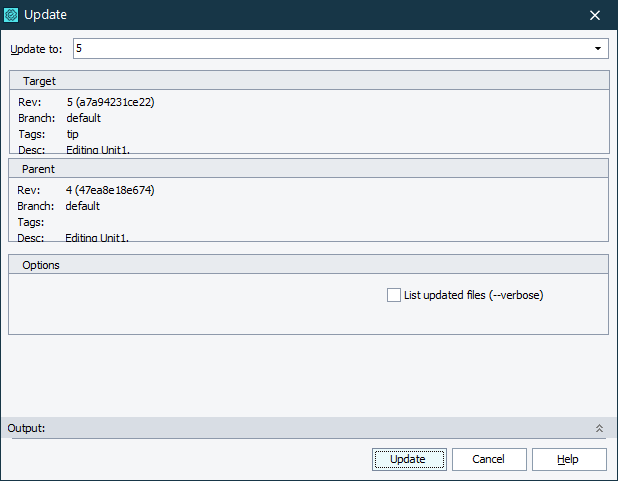Use the Update dialog to update your project or project suite bound to the Mercurial source control to the needed revision.
To call the dialog:
-
Select File > Source Control > Update from the TestComplete main menu.
– or –
- Right-click your project suite in the Project Explorer and then click Source Control > Update.
– or –
-
Click
 Launch the Update/Checkout Dialog on the Source Control toolbar (if the toolbar is hidden, right-click the toolbar area and then click Source Control).
Launch the Update/Checkout Dialog on the Source Control toolbar (if the toolbar is hidden, right-click the toolbar area and then click Source Control).
In the Update to list, you select the revision, to which you want to update your project or project suite.
In the dialog, you can configure the following options:
-
Discard uncommitted changes, no backup (--clean) - Select this option if you want to update your project or project suite to the selected revision discarding any uncommitted changes made to your project or project suite.
-
Update across branches if no uncommitted changes (--check) - Select this option to update your project or project suite to a revision in another branch.
-
List updated files (--verbose) - If you select this option, the dialog will show information on updated files in the Output panel during the update.
Click OK to update your project or project suite to the selected revision and close the dialog. Click Cancel to close the dialog without updating your project or project suite.
See Also
Integration With Mercurial
Getting Changes from a Remote Repository to a Local Repository
Reverting Changes
Working With Branches