You use the Edit Parameter dialog to specify the values of ReadyAPI (or SoapUI) global, project, and system properties to pass to a ReadyAPI or SoapUI test you run from TestComplete.
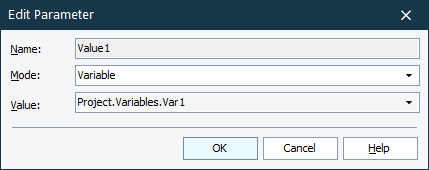
To call the dialog, click the ellipsis button in the Value column on the Properties page of the ReadyAPI Test item added to your TestComplete project.
The Name text box shows the name of the ReadyAPI or SoapUI property whose value you specify.
In the Mode drop-down list, select the value type, and then specify the value:
| Mode | Description |
|---|---|
| Constant | A number, string, Boolean value or any other hard-coded value. Enter the needed value in the Value text box. |
| Variable | A TestComplete project variable or a project suite variable. Select the needed variable from the Value drop-down list.
Note: ReadyAPI and SoapUI, properties can take only string values. If your TestComplete project variable or project suite variable stores a value of another type, it will be converted into a string. TestComplete variables of the Table, DBTable, and Object type are not supported. |
See Also
ReadyAPI Test Editor - Properties Page
Running ReadyAPI and SoapUI Tests
Project And Project Suite Variables
