When you update your project suite bound to the Subversion source control with changes from your Subversion repository, a conflict may occur.
If you do not use the TortoiseSVN client, TestComplete will show an error message notifying you about the problem.
If you use the TortoiseSVN client, the Update dialog will show you information on any conflicts occurred during the update.
Resolve the conflicts directly from the Update dialog.
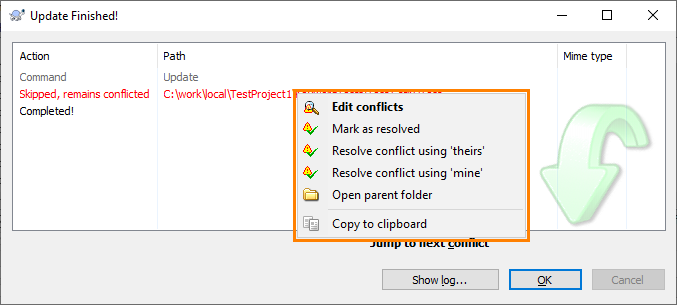
As an alternative, you can close the Update dialog and resolve the conflicts later. TestComplete will mark the conflicting project items in the Project Explorer with the  icon.
icon.
-
Select File > Source Control > Resolve from the TestComplete main menu.
– or –
Right-click your project suite in the Project Explorer and then click Source Control > Resolve.
– or –
Click
 Resolve Conflicts on the Source Control toolbar (if the toolbar is hidden, right-click the toolbar area and then click Source Control).
Resolve Conflicts on the Source Control toolbar (if the toolbar is hidden, right-click the toolbar area and then click Source Control). -
TestComplete will open TortoiseSVN Resolve dialog. The dialog shows the list of all conflicted files in your project.
-
Resolve the conflicts and close the dialog.
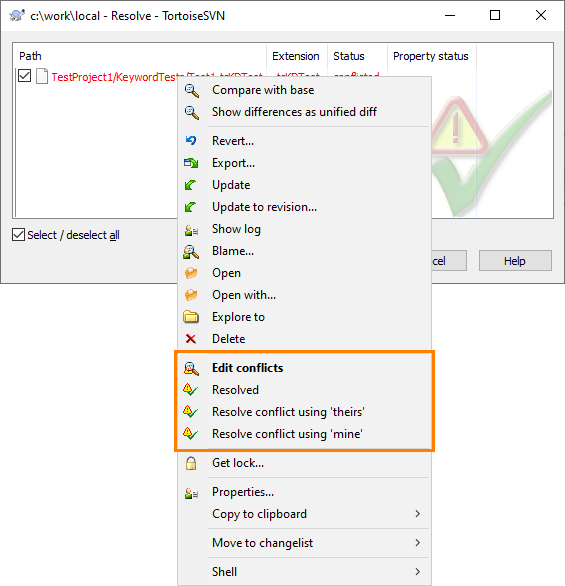
– or –
-
Open the TortoiseSVN Check for Modification dialog. To do this, click
 Show Changes on the Source Control toolbar or select Source Control > Show Changes from the TestComplete main menu.
Show Changes on the Source Control toolbar or select Source Control > Show Changes from the TestComplete main menu. -
The dialog shows the list of local changes in your project suite. Conflicting files will be highlighted in red.
-
Resolve the conflicts and close the dialog.
For instructions on how to resolve conflicts, see TortoiseSVN documentation.
Related Tasks
See Also
Integration With Subversion - Common Tasks
Integration With Subversion
Getting Changes From the Repository

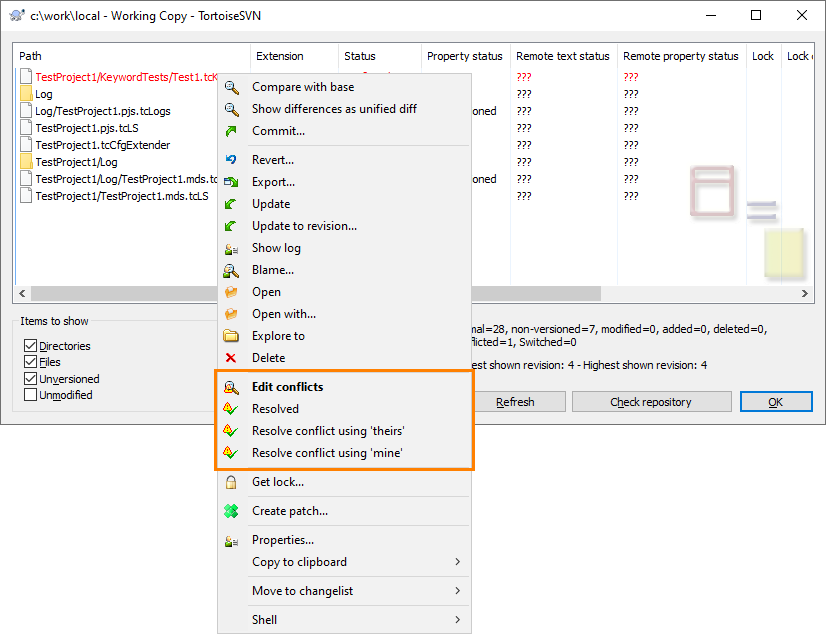
 Getting Changes From the Repository
Getting Changes From the Repository