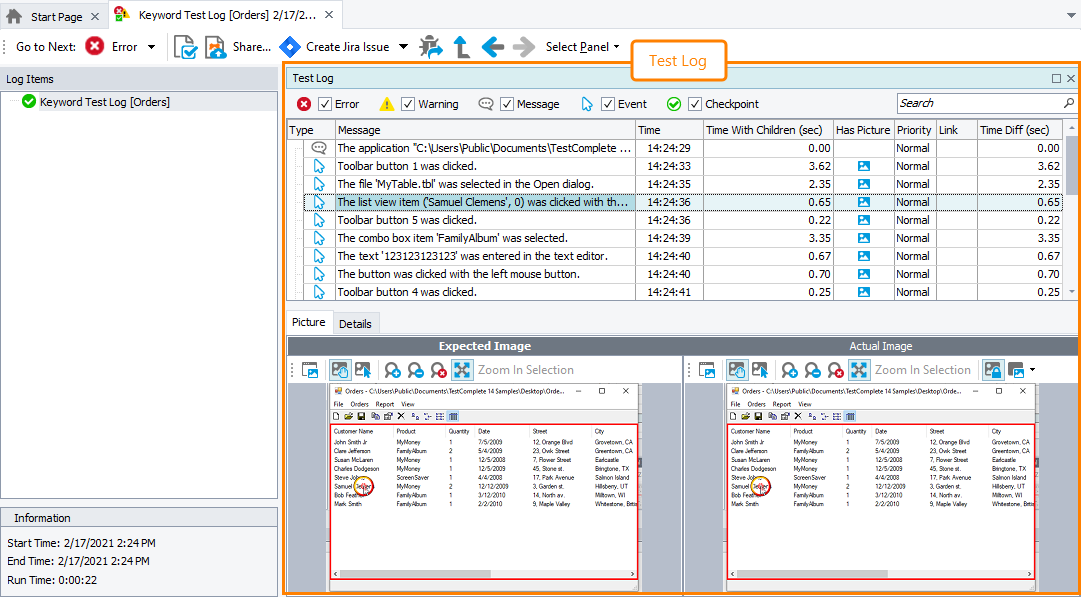The Test Log panel of the generic test log page contains messages that were posted to the log by the test engine or test operations during the run. Each row in the panel corresponds to a message that was posted.
The panel is visible by default. If the panel is hidden, to display it, you can do one of the following:
-
Click Select Panel on the Test Log toolbar and then click Test Log.
– or –
-
Select View > Desktop > Restore Default Docking from the TestComplete main menu.
For each message the panel displays the following values:
| Column | Description | ||||||||||||
|---|---|---|---|---|---|---|---|---|---|---|---|---|---|
| Type | An icon indicating the type of a message:
You can filter the log by this column. |
||||||||||||
| Type Description | Specifies the type of the message (error, warning, image, and so on) in text form.
This column is hidden by default. To make it visible, right-click the panel header, then click Field Chooser, and drag the column from the Field Chooser to the panel. |
||||||||||||
| Message | Message text. | ||||||||||||
| Priority | One of five possible priorities:
A priority sets a default background color, font color and font style for the message display. For messages posted with a priority other than the default ones, the test log will show the priority as a numeric value, without the descriptive text. |
||||||||||||
| Time | Time when the message was posted. | ||||||||||||
| Time With Children (sec) | The total time spent running the test operation that posted the message, including the time spent running all its child test operations, if any. This column is hidden by default. To make it visible, right-click the panel header, then click Field Chooser, and drag the column from the Field Chooser to the panel. |
||||||||||||
| Link | The name of the file that was posted to the log with the message. | ||||||||||||
| Has Picture | Specifies whether the message has an image associated with it. Images are shown in the Picture panel. | ||||||||||||
| Time Diff (sec) | The period (in seconds) that has passed since the preceding message has been posted. |
The column layout is not strictly defined. You can arrange it using the customization capabilities provided by TestComplete. For instance, you can sort records on a column or change their width. For more information, see Arranging Columns, Lines and Panels.
For information on working with the results shown in the panel, see the topics of the Test Results section.
See Also
Generic Test Log - Test Log Panel
Test Results
Viewing Additional Information for Messages
Filtering and Searching Test Results
Jumping to Test Command That Posted Message
Arranging Columns, Lines and Panels
Posting Messages to the Log