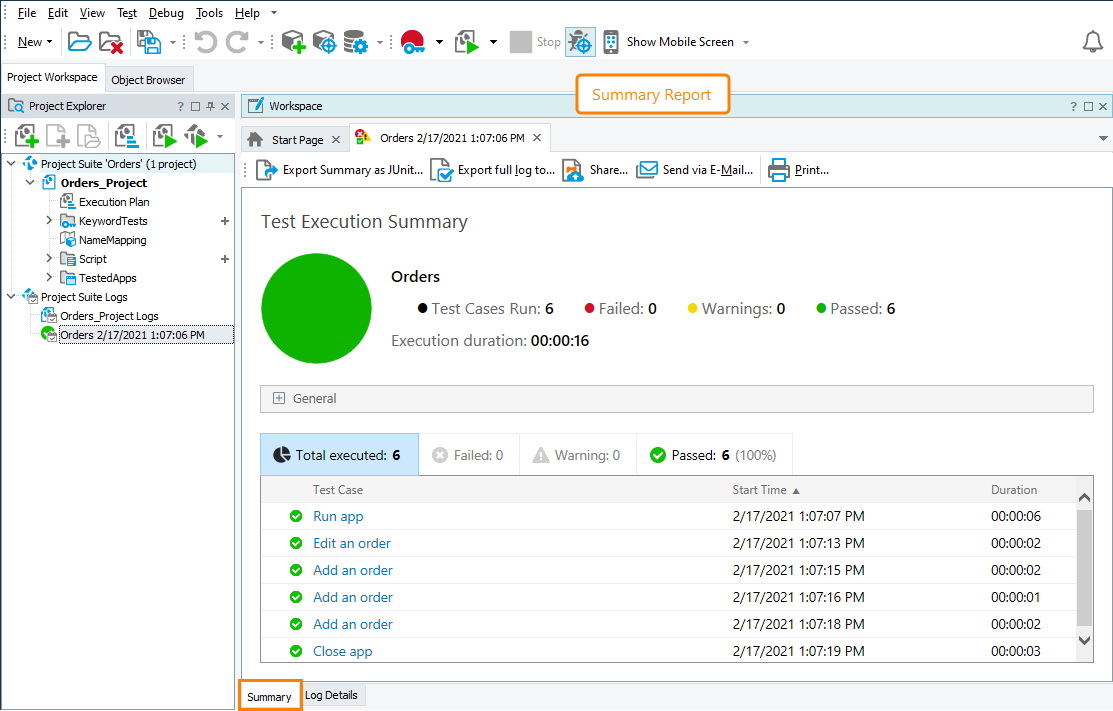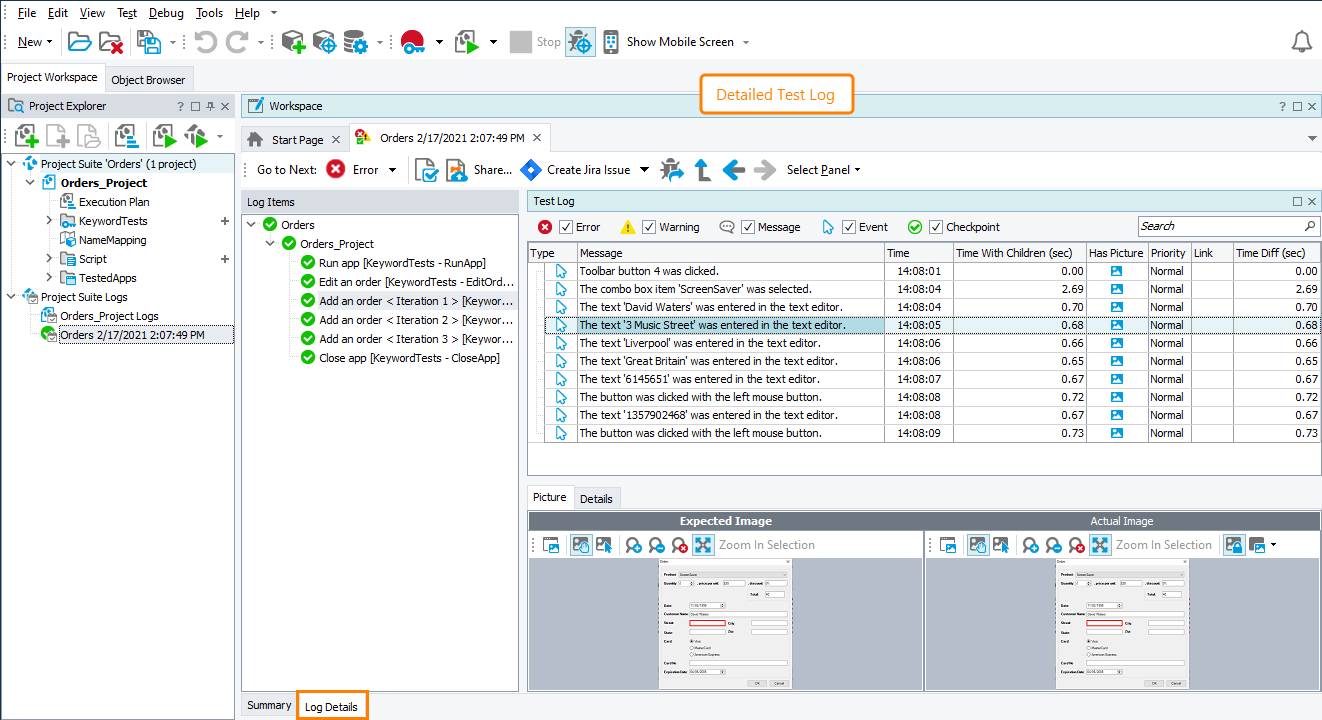TestComplete samples (both built-in and additional) are located in the <Users>\Public\Public Documents\TestComplete 15 Samples folder.
Some file managers display the Public Documents folder as Documents.
TestComplete collects information on all the actions your tests perform during the test run and provides information on the test results. By default, TestComplete shows test results automatically at the end of the test run session:
-
A Summary report contains a brief overview of the test session results and information on the passed and failed test cases. See Summary Report.
This report is available only if at least one test case was executed during the test run.
-
A detailed test log contains information about each test and test operation, including detailed information on the failed operations. See Test Log.
Posting Custom Messages
To learn how to post custom entries to the test log, see Posting Messages, Images and Files to the Log.
Working With Test Results
To analyze the test results better, you can filter out them to view only the information you are interested in. For example, you can view error messages only. You can also print test results, export them to an external file, send them via email or submit them to an issue-tracking system. To learn more, see Working With Test Results.
Test Log Options
To learn about the TestComplete options that affect test results, see Test Log Options.
Known Issues
If your project uses JScript (or C#Script, or C++Script), your tests may stop immediately after the start without reporting any messages to the test log. This can happen if TestComplete cannot access the script engine after you have applied the critical security vulnerability fix described here.
To learn how to resolve the issue, see Accessing the script engine after fixing the script engine vulnerability.
Samples
TestComplete includes a sample project that demonstrates how to post messages and images to the test log:
 <TestComplete Samples>\Common\Test Log
<TestComplete Samples>\Common\Test Log
| Note: | If you do not have the sample, download the TestComplete Samples installation package from the support.smartbear.com/testcomplete/downloads/samples page of our website and run it. |