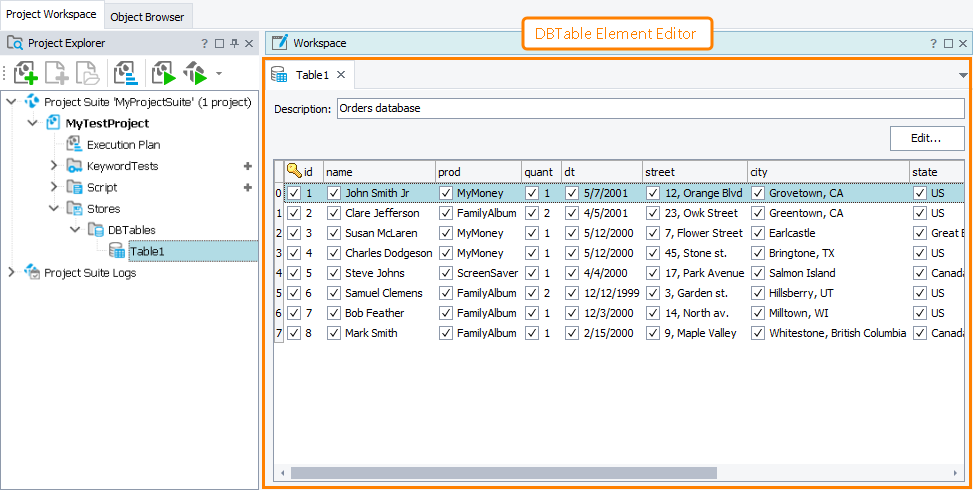In the DBTable Element editor you can view and modify data stored in elements of the DBTables collection. You can also configure connection settings to the databases that the stored data will be compared against.
Here is a sample view of the editor:
Opening the Editor
To open the editor, do any of the following:
-
Right-click the desired DBTable element in the Project Explorer (if it is hidden, select View > Project Explorer from the main menu of TestComplete) and choose Edit from the context menu.
-
Double-click the desired DBTable element in the Project Explorer.
-
In your keyword test, right-click the Database Table Checkpoint operation whose checkpoint data you want to modify in the editor and select Edit Checkpoint Data from the context menu.
Information on the Editor
| For more information on … | See these topics … |
|---|---|
| The data displayed in the editor | DBTable Element Editor Contents |
| Common tasks you can accomplish in the DBTable Element editor | Working With the DBTable Element Editor |
TestComplete allows you to customize the layout of any of its panels and editors to better meet your needs. For example, you can change the DBTable Element editor’s size, position and docking, hide the editor or make it visible. To learn how to customize the TestComplete interface, see Customizing TestComplete.
Information on Working With DBTable Project Elements
| For information on how to … | See these topics … |
|---|---|
| Create DBTable project elements | Creating DBTable Project Elements |
| Modify DBTable project elements | Modifying DBTable Elements |
| Update DBTable project elements | Updating DBTable Elements |
More Information on Working With DBTable Project Elements
| For information on how to … | See these topics … |
|---|---|
| Create database checkpoints | Creating Database Checkpoints |
| Compare databases | Alternatives to Database Checkpoints |