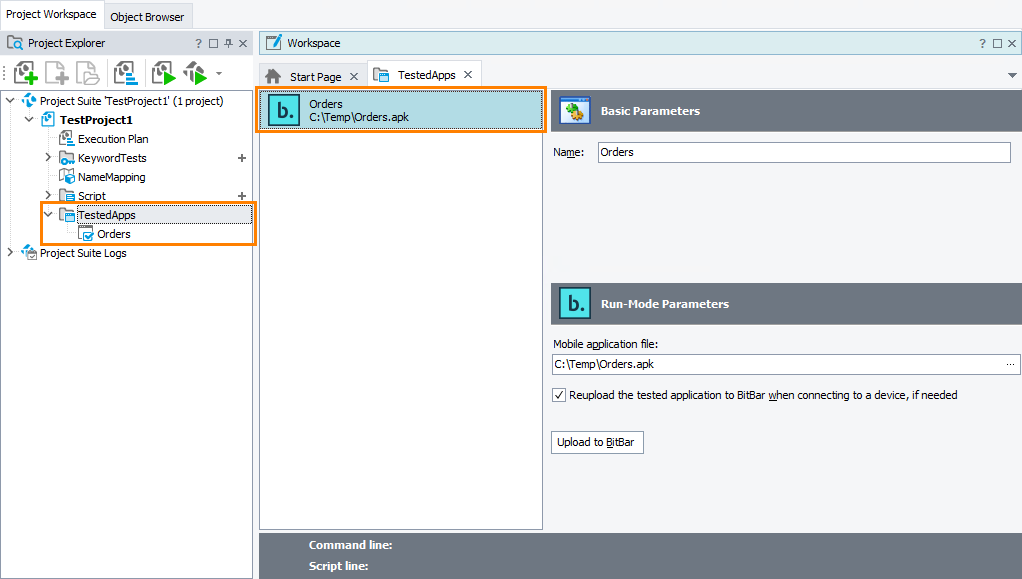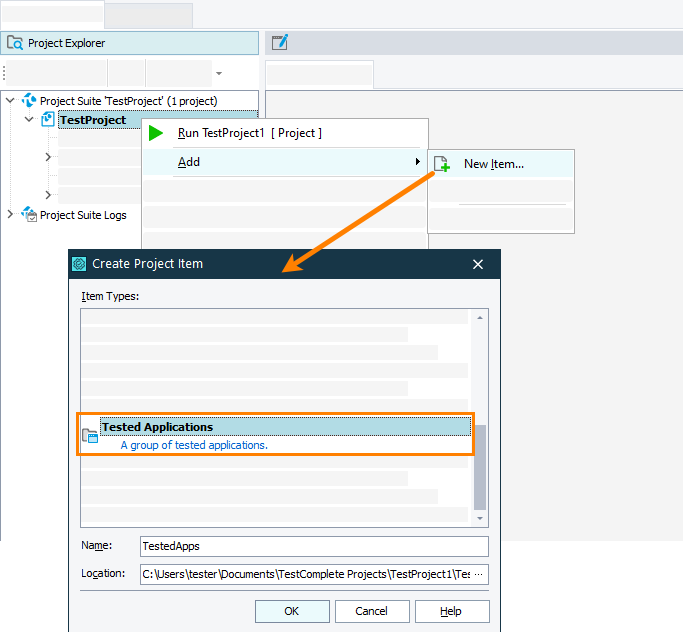Before starting to test a mobile application in the BitBar device cloud or on a device managed by a private Appium server, the application must be uploaded to the device cloud and a testing session must be opened for it. To upload the application to the cloud easily, you can add the application to the Tested Applications collection of your TestComplete project:
Note: You can also add a mobile application to the list of tested applications when creating a new project by using the New Project Wizard. To learn how to do it, see the wizard description.
-
If your project does not have the Tested Applications collection, add it:
-
Open the TestedApps editor. To do this, double-click the TestedApps item in the Project Explorer.
-
Right-click somewhere within the editor and then click
 Add Application. This will open the Add Tested Application wizard.
Add Application. This will open the Add Tested Application wizard. -
On the first page of the wizard, click BitBar & Local Appium Application.
-
On the next page of the wizard, specify the path to the needed application file.
For iOS, it must be an .ipa file.
For Android, it must be an .apk file.
You can enter the path manually, or you can click the ellipsis button and browse for the needed file.
-
If you use BitBar, to reupload the application file to the BitBar Files Library if the local version and the library one differ, select the Reupload the tested application to BitBar when connecting to a device, if needed check box.
-
Click Finish.