The Mobile Screen window of TestComplete shows the screen of a mobile device connected to your test workstation. In the window, you can perform various test-related tasks.
Viewing device screen
Choosing the device
If your computer is connected to several mobile devices, emulators, or virtual machines, you can select the device or machine screen to be displayed in the Mobile Screen from the window toolbar:
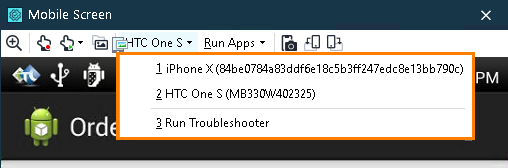
This list is automatically updated when you connect or disconnect devices.
You can also click Select Device and specify the mobile device to which you want to connect in the resulting dialog.
Zooming the view
To change the zoom level:
-
Click the
 Zoom toolbar item and use the track bar to set the desired zoom level.
Zoom toolbar item and use the track bar to set the desired zoom level.You can click Best Size to fit the device screen picture into the maximal size of the Mobile Screen.
– or –
-
Resize the Mobile Screen. TestComplete will change the zoom appropriately.
Recording
To start recording a test for a mobile application that the window shows, click  Record Keyword Test or
Record Keyword Test or  Record Script on the TestComplete toolbar or use any other way you find suitable to start recording. See Recording Automated Tests.
Record Script on the TestComplete toolbar or use any other way you find suitable to start recording. See Recording Automated Tests.
 Currently, this is not supported for mobile applications running in mobile device clouds. You can only create tests for such applications by adding test operations manually. See Creating and Running Mobile Tests.
Currently, this is not supported for mobile applications running in mobile device clouds. You can only create tests for such applications by adding test operations manually. See Creating and Running Mobile Tests.
To start recording gestures (multi-touch events), click  Record Gesture on the window toolbar (see below).
Record Gesture on the window toolbar (see below).
 This is supported only for Android devices connected to your TestComplete workstation locally (legacy support). That is not supported for Android devices running in mobile device clouds.
This is supported only for Android devices connected to your TestComplete workstation locally (legacy support). That is not supported for Android devices running in mobile device clouds.
Gestures (multi-touch events)
Recording a multi-touch event (gesture) (for Android only)
Using TestComplete, you can also record and play back multi-touch gestures.
 |
You can record gestures only on physical devices. For more information, see Recording Gestures (Multi-Touch Events) (Legacy). |
-
Click
 Record Gesture on the Mobile Screen’s toolbar. This will open the Add Gesture dialog.
Record Gesture on the Mobile Screen’s toolbar. This will open the Add Gesture dialog. -
Enter the gesture name and select a collection to save it to.
-
Perform a gesture on your physical device.
-
Press the Stop Recording button in the Add Gesture dialog.
TestComplete will add the recorded gesture to the Android Gesture collection of your test project.
Checking how a gesture works (for Android only)
-
Click
 Select Gesture on the Mobile Screen’s toolbar.
Select Gesture on the Mobile Screen’s toolbar. -
Select the gesture in the Select Gesture to Run dialog and click Run.
TestComplete will perform the gesture on the connected Android device.
Other test-related tasks
See Also
Testing Mobile Applications
Image-Based Testing
Preparing for Testing Android Applications (Legacy)
Preparing Applications, Devices, and Test Computers for iOS Testing (Legacy)
Connecting TestComplete to Android Devices (Legacy)

 Viewing device screen
Viewing device screen









