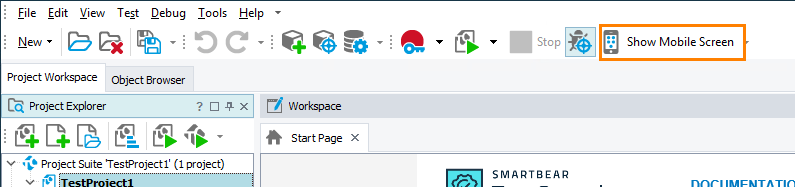You use the Mobile Screen window of TestComplete to view the screen of a connected mobile device and record user actions over a tested mobile application.
Below is a sample view of the Mobile Screen window:
Note: Depending on the device platform (Android or iOS), the window will hide unsupported features.
To open the window
By default, the Mobile Screen window is hidden. To make it visible:
-
Connect to the mobile device. The way to do it depends on the platform of the target device and the technology used to connect to the device. For detailed instructions, see one of the following:
-
Click the Show Mobile Screen button on the Test Engine toolbar:
Note: If the button is hidden, you can make it visible as it is described in Customizing Toolbars and Menus.
In addition, TestComplete will show the Mobile Screen window automatically:
-
When you start the test recording and the Automatically display Mobile Screen when recording option is enabled.
-
When you call any Select On-Screen Object wizard and the Automatically display Mobile Screen on OnScreen operation option is enabled.
-
-
If there is only one mobile device connected to your computer, the Mobile Screen window will show the screen of the connected device. If there are several connected devices, TestComplete will open the Select Current Device dialog where you can select the target device.
About the window
The Mobile Screen window is used to record tests against mobile applications: TestComplete records only those actions that you perform in this window and ignores the actions that you perform on the device, emulator, or virtual machine.
The window toolbar let you control the window size, switch between connected devices and perform other test-related actions. See Mobile Screen Window Toolbar.
The window footer buttons emulate functionality of the device’s physical buttons. See Mobile Screen Window Footer.
Note: If you use the legacy mobile support, the Mobile Screen window also lets you start recording of multi-touch events. The latter must be recorded and simulated on devices that support a touch-sensitive interface.
Working with the window
For the detailed description of various recording and test-related tasks that you can perform in the window, see the following topic:
Remarks
Because the Mobile Screen window must be open to record tests for mobile applications, it is not affected by the Minimize TestComplete option. When you start recording, all TestComplete windows are minimized except for Mobile Screen.
More Information
For more information on mobile testing with TestComplete, see the following topics:
| For more information about… | See the topics… |
|---|---|
| Creating automated tests for mobile applications in mobile device clouds | About Mobile Tests |
| Creating tests for Android applications (Legacy) | Creating Tests for Android Open Applications (Legacy) |
| Creating tests for iOS applications (Legacy) | Creating Tests for iOS Applications (Legacy) |
| Creating tests for Xamarin.Forms applications (Legacy) | Creating and recording Xamarin.Forms Tests |
| Recording multi-touch mobile events with TestComplete | Recording Gestures (Multi-Touch Events) (Legacy) |
See Also
Testing Android Applications (Legacy)
Testing iOS Applications (Legacy)
Simulating Gestures (Multi-Touch Events) (Legacy)

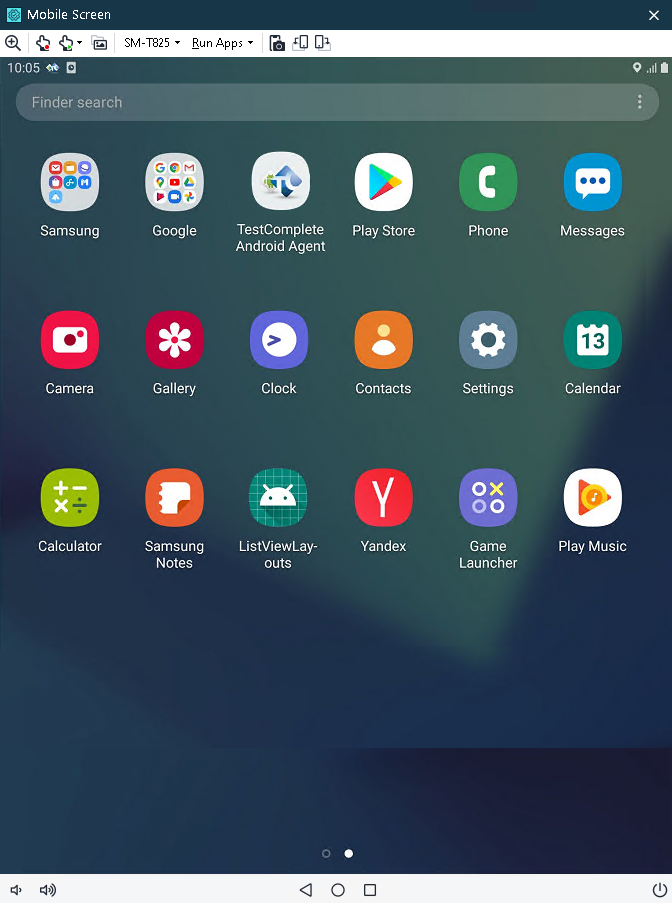
 Connecting to Mobile Devices and Opening Testing Sessions
Connecting to Mobile Devices and Opening Testing Sessions