The tasks are stored by jobs and specify what tests or test projects on what slave hosts to be run during distributed testing.
We have two jobs (Job1 and Job2) added to the Jobs collection. Add two new tasks named Task1 and Task2 to Job1 and Task3 and Task4 to Job2:
-
Right-click Job1 belonging to the Jobs node in the Project Explorer and select Add | New Item in the ensuing context menu.
-
The Create New Project Item dialog is invoked allowing you to add a new task to the job.
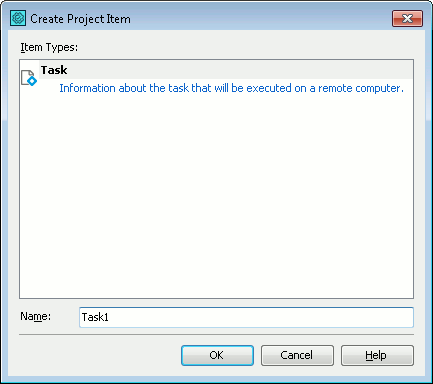
In the dialog specify the name for the new task in the Name edit box and click OK.
-
The new task named Task1 is added to Job1.
-
The same way add Task2 to Job1 and Task3 and Task4 to Job2.
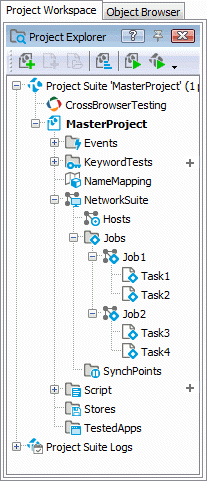
Suppose that the first job, Job1, runs the Project1 project on the CompB host and Project3 on the CompC host. Modify the tasks’ properties:
-
Double-click the job item whose tasks you want to modify. TestComplete opens the Tasks editor in the Workspace panel.
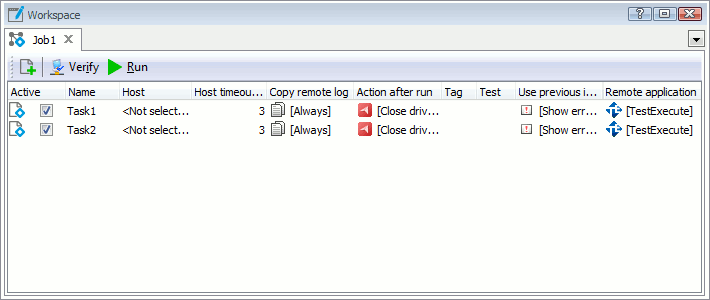
-
In the editor select Task1. Click the ellipsis button of the Host column and select CompB in the drop-down list.
For the Task2 specify CompC in the Host column.
-
Specify \Project1\Project1.mds in the Project file name column. We do not specify the full project path because we have specified part of this path in the Base path property of the CompB host. TestComplete will link the Base path and Project file name values when locating the project (the project’s full path will be C:\Projects\Project1\Project1.mds).
For Task2 specify the full path C:\MyDocuments\Project3\Project3.mds in the Project file name column. Use the full path because the Base path for the CompC host is not specified.
-
If you want the task to execute a specific test of the project, specify the test name in the Test column. In this tutorial we will not define specific tests to be run, so leave this column empty.
-
In the Copy remote log column specify whether and in what cases TestComplete should copy the remote log of the task execution from the slave host to the master project. Leave the default Do not copy value.
-
In the Action after run column specify what actions TestComplete should perform on the slave host after the task has finished.
You can select to close TestComplete, or shut down or reboot the slave host or to do nothing.
Select the default Close TestComplete value.
-
The Tag column specifies an arbitrary string describing the task. Leave the column empty.
-
The Use previous instance column specifies if the remote instances of TestComplete should be closed before the task starts. Leave the default Show error message value. This value means that if the slave host already has a TestComplete instance running, the error message is posted to the master project test log and the network suite execution stops.
-
In the Remote application column specify what application should be used for the task execution on the slave host: TestComplete or TestExecute.

The selected application must be installed on the remote computer. Select the default TestComplete value.
-
Save the changes made to the tasks’ properties.
The same way specify the properties of Task3 and Task4.
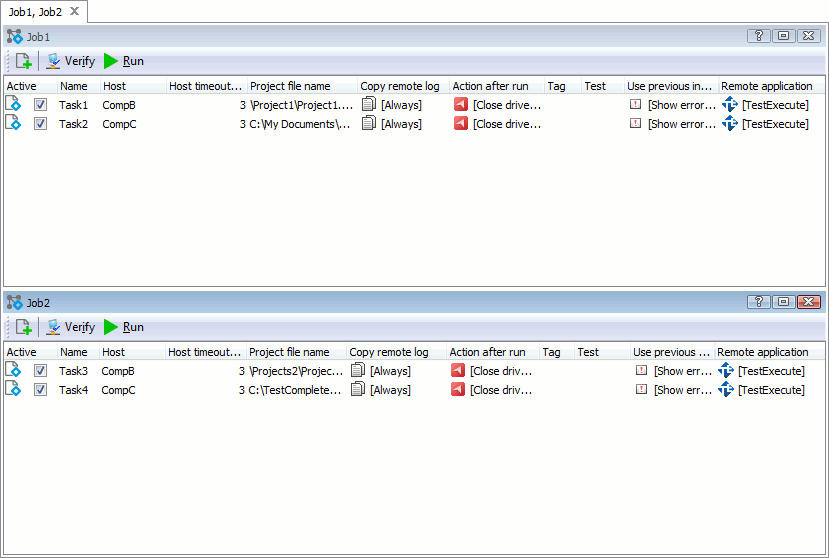

 Prev
Prev