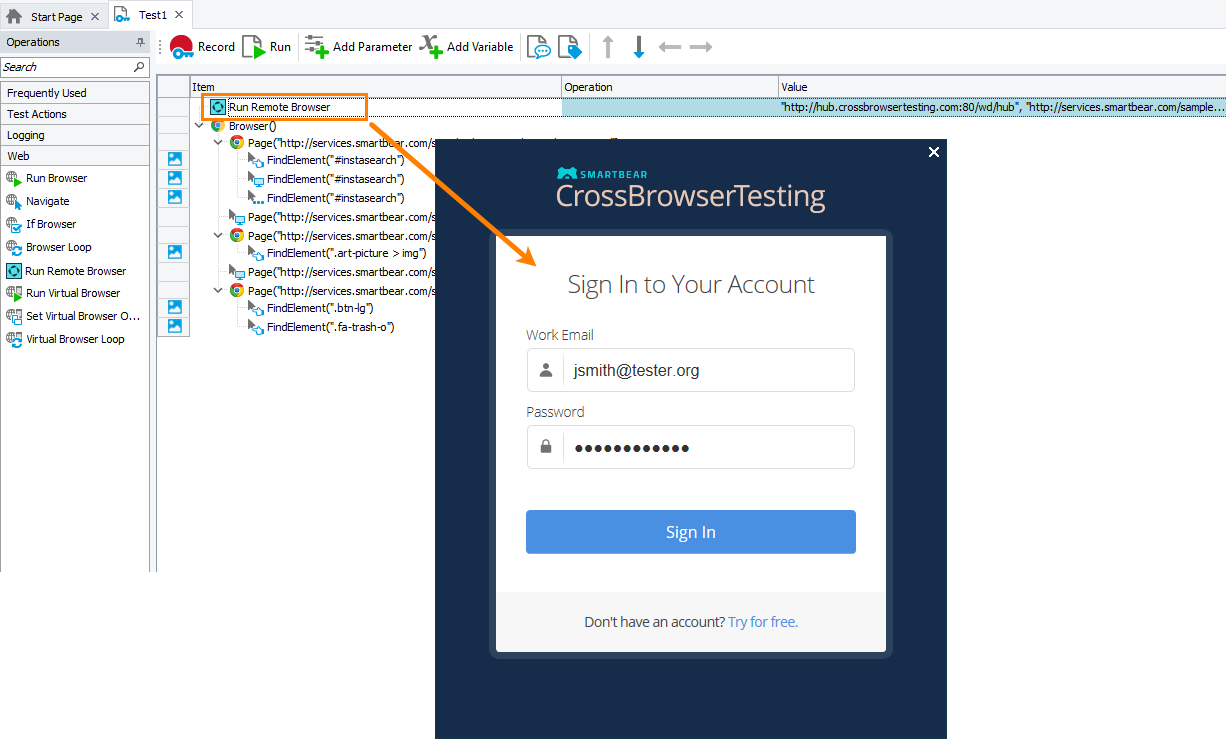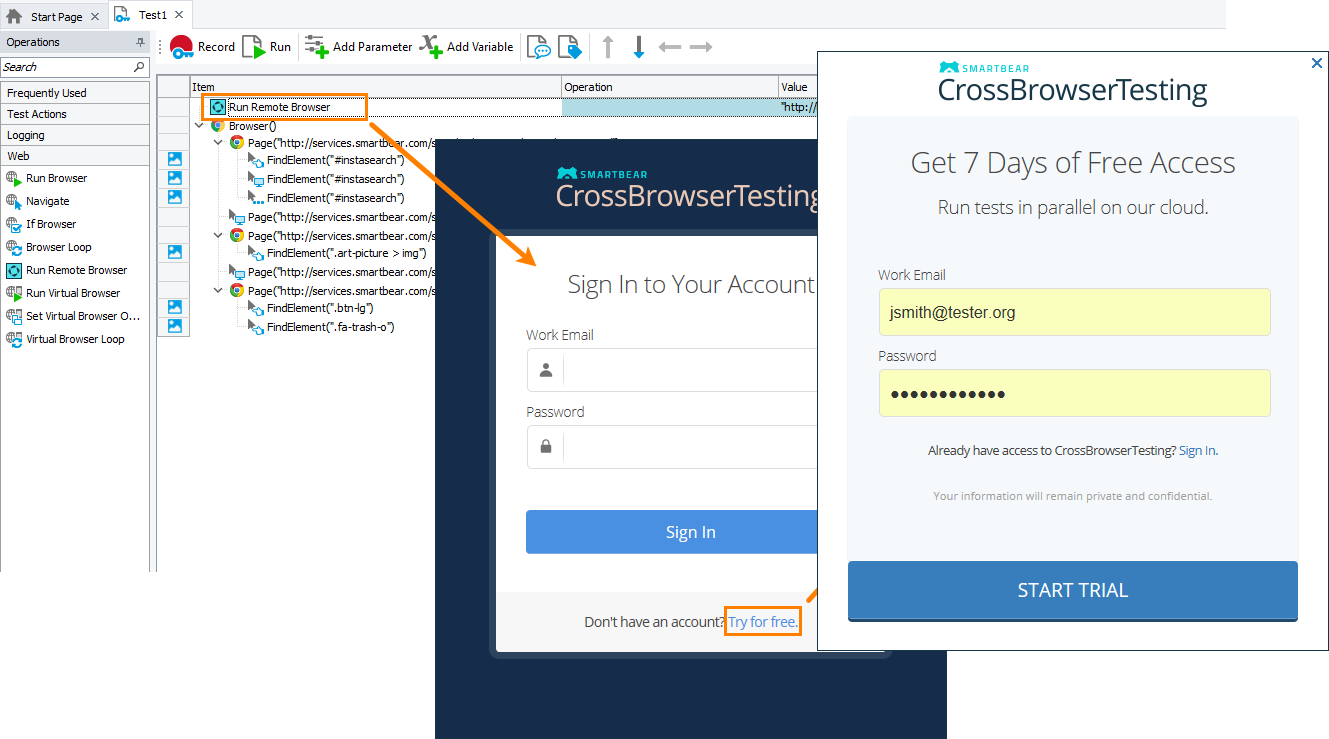Description
You use the Remote Browser Loop operation in web tests you run in device clouds. The operation connects to the device cloud managed by CrossBrowserTesting.com, launches the specified web browsers one after another, and runs all child operations in each of them.
Video tutorial
Requirements
-
TestComplete 14.4.
-
An active license for the TestComplete Web Module and for the Device Cloud add-on.
 If you are running your cross-platform web tests by using TestExecute, you have to purchase the license for the Device Cloud add-on for TestExecute separately.
If you are running your cross-platform web tests by using TestExecute, you have to purchase the license for the Device Cloud add-on for TestExecute separately.If you want to run several cross-platform web tests in parallel, you may be interested in the Device Cloud Parallel package. To learn more, please contact our Sales Team.
-
The Web Testing plugin must be enabled in TestComplete (it is installed and enabled by default).
-
The Device Cloud add-on must be installed and enabled in TestComplete (it is installed and enabled by default).
-
An active CrossBrowserTesting account.
Note: If you do not have an account, you can sign up for a free trial directly from TestComplete—TestComplete will suggest that you do this automatically if it does not find appropriate account data when you add the operation to your test.
-
The CrossBrowserTesting web site must be accessible from the computer where TestComplete is installed.
Operation Result
The operation does not return any value.
Scripting Analogue
The operation is similar to specifying the desired capabilities of the target platforms and running the remote web browsers by using the Browsers.RemoteItem.Run method in a loop.
Child Operations
The operation cannot have child operations.
Operation Parameters
When you add the operation to your keyword test, TestComplete displays a wizard that contains the following pages.
Sign In to Your Account
The wizard shows this page if your project does not have a CrossBrowserTesting.com account specified.
On this page, you can connect to your existing CrossBrowserTesting.com account or create a new trial account:
Select Browsers to Iterate Through
On this page, you specify the list of browsers that operation will use:
-
To add a single browser, click Add. In the resulting Run Remote Browser dialog, select the web browser and platform where you want to simulate user actions.
-
To add multiple browsers at once, click Add multiple. In the resulting Add Run Remote Browser Group dialog, select browsers and platforms where you want to simulate user actions.
-
To modify an added browser, select the browser in the list and click Change. In the resulting dialog, change the selected platform, or browser, or other parameters.
-
To change the order in which the browsers will be launched, drag the browsers in the list to form the needed order.
-
To temporarily exclude a browser from a test run, clear the check box next to the browser in the list.
-
To remove a browser from the list, select it and click Remove.
-
To remove all the browsers from the list, click Clear.
To configure the operation to close the browser instances at the end of the iteration, select the Close browser after using check box (selected by default).
When you specify all the needed web browsers, click Next.
Operation Parameters
On this page, you can specify the following parameters:
URL
Specifies the URL of the web page that the web browser will open when it is launched.
Note: We recommend that you specify the protocol in the URL. Typically, the protocol is either http or https, for example, http://mysite.com or https://my.accounts.com.
PageLoadWaitTime
Specifies the time (in milliseconds) to wait until the browser loads the page and becomes ready to accept user input. If this parameter is omitted or set to -1 (the default value), the timeout is specified by the project’s Web page loading timeout option. After the specified time limit is reached, the test run proceeds.
See Also
Web Category
CrossBrowserTesting.com
About Cross-Platform Web Tests
Iterate Through Remote Testing Environments
Run Browser Operation

 Using an existing account - Show instructions
Using an existing account - Show instructions