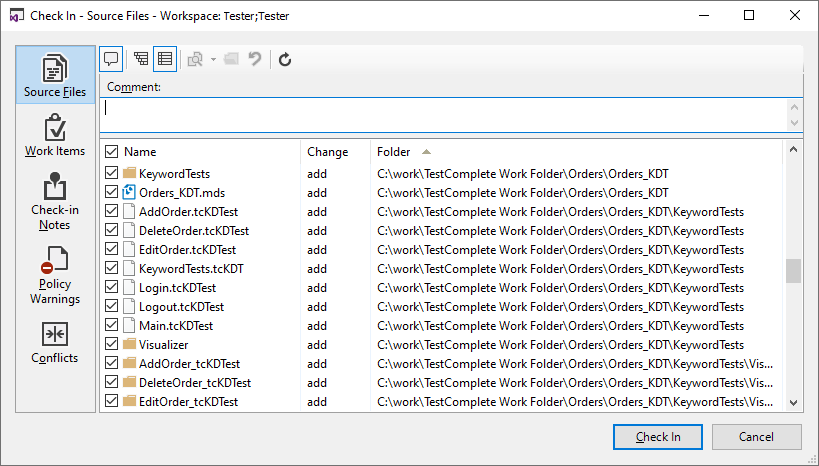You can add your project or project suite to your Team Foundation Version Control repository directly from TestComplete.
-
Make sure that your test computer and TestComplete are prepared as described in Requirements and Prerequisites.
-
Open the project (or project suite) that you want to add to your repository.
-
(Recommended.) Disable the Bind Visualizer frame to SCC option in your TestComplete project. We recommend that you do this, because storing Visualizer images in source control may slow down the check in and check out operations. For more information, see Visualizer Data and Source Control Systems.
-
Select File > Source Control > Add to Team Foundation Server from the TestComplete main menu.
– or –
Right-click your project or project suite in the Project Explorer and then click Source Control > Add to Team Foundation Server.
– or –
Click
 Add to Team Foundation Server on the Source Control toolbar (if the toolbar is hidden, right-click the toolbar area and select Source Control).
Add to Team Foundation Server on the Source Control toolbar (if the toolbar is hidden, right-click the toolbar area and select Source Control). -
The Add to Team Foundation Server dialog will appear.
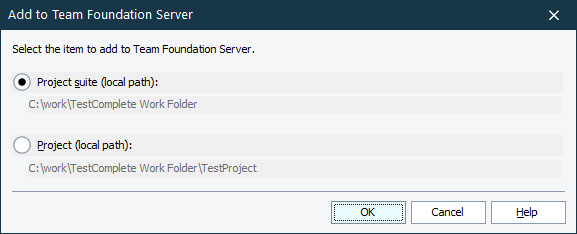
-
In the dialog, specify whether you want to add the current project or the entire project suite to the Team Foundation Version Control repository and click OK.
-
The Connect to Team Project Collection dialog will appear.
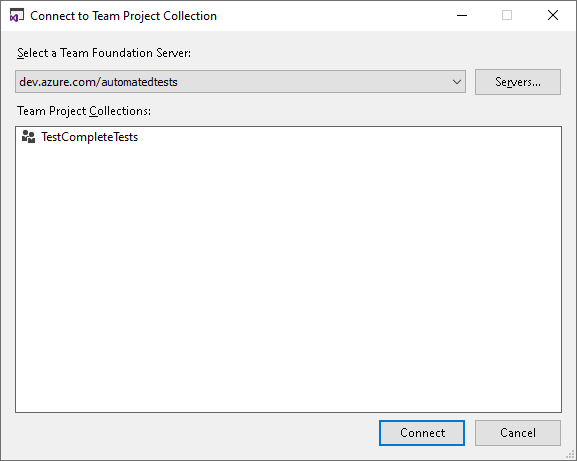
-
In the dialog, connect to your Azure DevOps Services account, or to your Azure DevOps Server or Team Foundation Server. If the needed account or server is not in the list, click Servers and add it to the list by using the Add/Remove Team Foundation Server dialog.
Select the team project collection to which you want to add your TestComplete project and click Connect.
Note: Your team project must use a Team Foundation Version Control repository. -
Specify the path to the folder in your team project repository where you want to store your project or project suite.
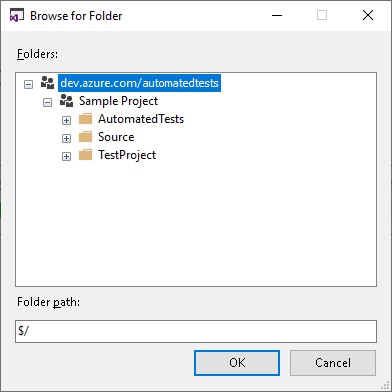
-
Click OK.
TestComplete will send your project (or project suite) and all its files and folders to your team project repository, but it will not check in the files. You need to check them in yourself, as explained in Checking In Pending Changes.
Known Issue
If Visual Studio 2012 or earlier is installed on your computer, you may get the following error when connecting to your Team Foundation Version Control repository:
The program can't start because MSVCR120.dll is missing from your computer. Try reinstalling the program to fix this problem.
To resolve the problem, install Visual C++ Redistributable Packages for Visual Studio 2013 on your computer. You can download the packages from the Microsoft web site:
Related Tasks
See Also
Integration With Team Foundation Version Control - Common Tasks
Integration With Microsoft Team Foundation Version Control