 |
This topic describes how you can connect to the CrossBrowserTesting.com service by using the CrossBrowserTesting manager. This method of integrating with CrossBrowserTesting.com is deprecated starting with TestComplete 14.40. We recommend using the Device Cloud add-on instead. See About Cross-Platform Web Tests for details. |
The results of all TestComplete tests you run in CrossBrowserTesting environments are copied to your local computer (the one from which you control the tests) and are stored in your project suite folder:
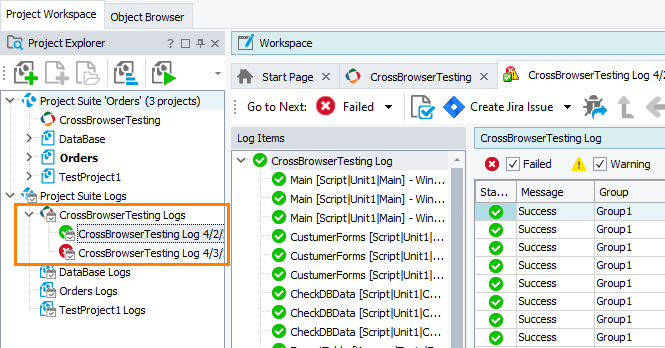
You can view test results directly from TestComplete:
-
In the Project Explorer, open the needed CrossBrowserTesting log.
-
TestComplete will open the test log in the CrossBrowserTesting Log panel.
-
For each test, it shows information on the environment, where the test ran, and whether the test passed or failed:
Working With the Log
View a video
To view the movie that CrossBrowserTesting.com recorded for the test run, click a link in the Video column.
| Note: | The video is limited to 10 minutes. If your test runs longer, the video will contain only the first 10 minutes of the test. |
View the TestComplete log
To view the TestComplete test log data collected for the run, click a link in the Detailed Log column or on the Extended Information panel.
Start a live test
If a test failed or completed with a warning, you can start a live test in the CrossBrowserTesting cloud. This way you will be able to manually check whether your web application functions properly and whether the error (or warning) was caused by TestComplete.
To start a live test, simply click a link in the Live Test column. This will open the CrossBrowserTesting web site, with the pre-selected browser, operating system and screen resolution for the test run. All you have to do is to check the web application's URL and run the test.
See Also
Integration With CrossBrowserTesting.com
CrossBrowserTesting Log Panel
Running Tests in CrossBrowserTesting Environments

