 |
This topic describes how you can connect to the CrossBrowserTesting.com service by using the CrossBrowserTesting manager. This method of integrating with CrossBrowserTesting.com is deprecated starting with TestComplete 14.40. We recommend using the Device Cloud add-on instead. See About Cross-Platform Web Tests for details. |
To run the test in the specified environments, we need to connect to CrossBrowserTesting.com using an active CrossBrowserTesting account that supports TestComplete integration. The easiest way to do that is to click  Run on the CrossBrowserTesting toolbar:
Run on the CrossBrowserTesting toolbar:
If TestComplete is not able to find suitable CrossBrowserTesting account data, it will show the Start Trial form:
If You Do Not Have a Proper Account
Sign up for a free trial:
-
In the form, enter your email address and password you will use to connect to the CrossBrowserTesting cloud:

The email address you specify must be valid. -
Click Start Trial.
-
A trial account will be created and TestComplete will start the test immediately.
If You Already Have a Proper CrossBrowserTesting Account
-
In the Start Trial form, click Sign In. TestComplete will display the Sign In form.
-
In the form, enter the email address and password you use to connect to CrossBrowserTesting.com and click Sign In:
Note: The account you use must support TestComplete integration. -
TestComplete will connect to CrossBrowserTesting.com using the provided data, and if your account is valid, TestComplete will start the test immediately.
See Also
Running Tests in CrossBrowserTesting Environments - Tutorial
Integration With CrossBrowserTesting.com

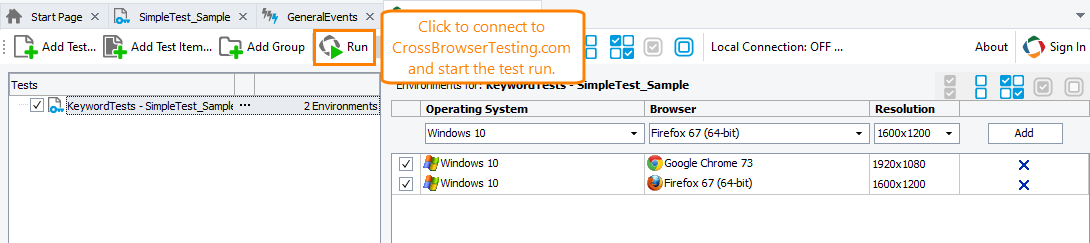
 If You Do Not Have a Proper Account
If You Do Not Have a Proper Account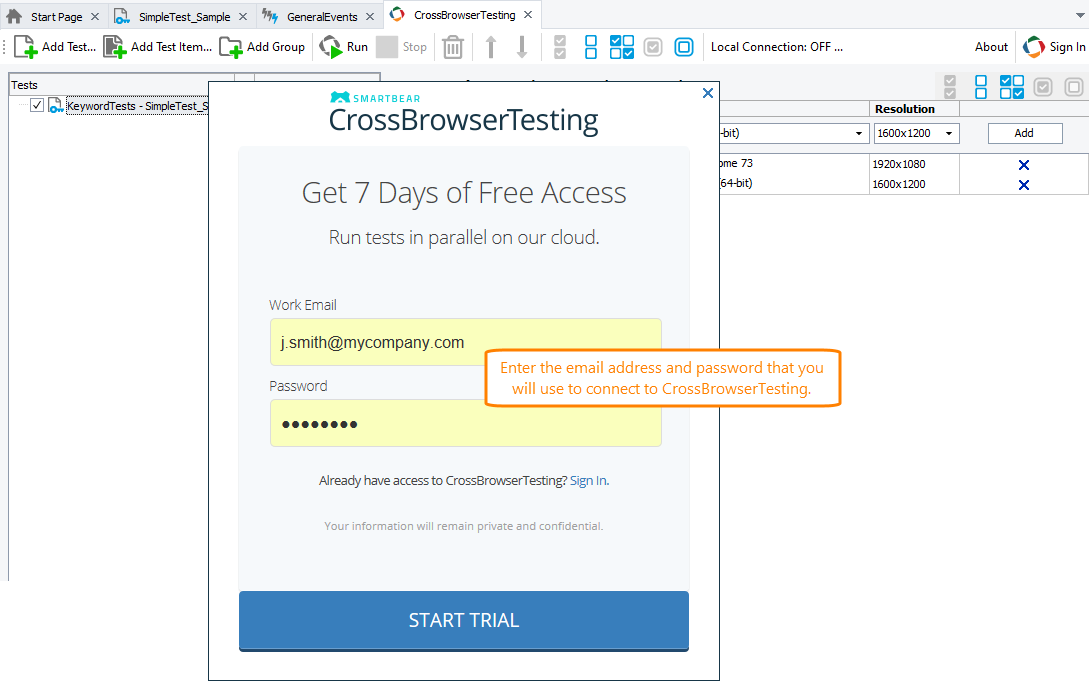
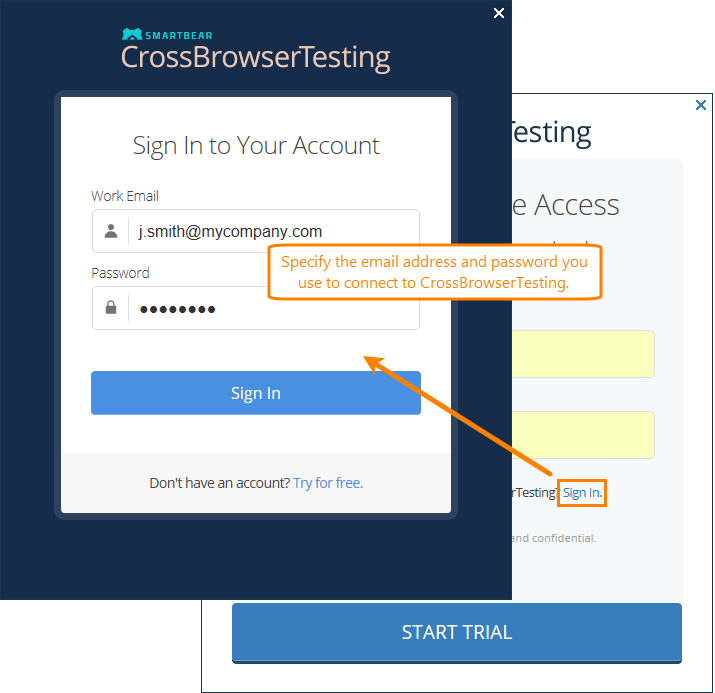
 Prev
Prev