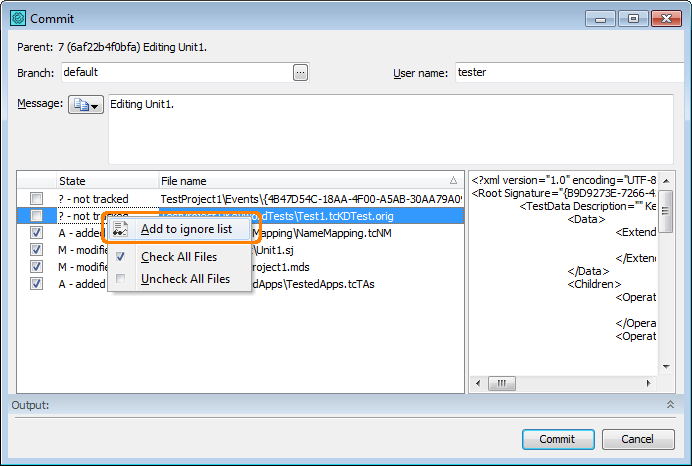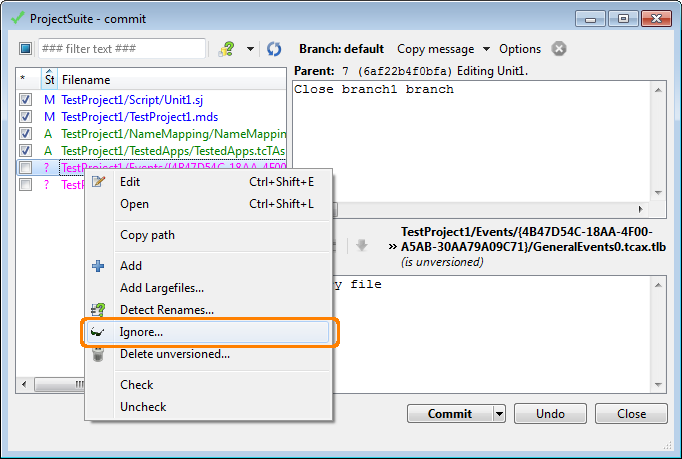You may want not to commit certain files or folders to your Mercurial repository and not to show them as untracked. In this case, you can add these files and folders to the repository’s ignore list.
Ignoring Individual Files
-
Select File | Source Control | Commit from the TestComplete main menu.
— or —
Right-click your project suite in the Project Explorer and then click Source Control | Commit.
— or —
Click
 Commit Changes to Repository on the Source Control toolbar (if the toolbar is hidden, right-click the toolbar area and then click Source Control).
Commit Changes to Repository on the Source Control toolbar (if the toolbar is hidden, right-click the toolbar area and then click Source Control). -
In the Commit dialog, right-click the needed untracked file and then click Ignore (or Add to ignore list).
Adding files to ignore list via the TestComplete Commit dialog
Adding files to ignore list via TortoiseHg’s Commit dialog
TestComplete will add that file to the repository’s ignore list.
Setting Folders and Filename Patterns to Ignore
If you use the TortoiseHg client to work with Mercurial from TestComplete:
-
Add the needed folders and file patterns to the ignore list the same way you add individual files to the ignore list. (See above.)
If you do not use TortoiseHg:
-
Select File | Source Control | Edit Ignore Filter from the TestComplete main menu.
— or —
Right-click your project suite in the Project Explorer and then click Source Control | Edit Ignore Filter.
— or —
Click
 Launch the Ignore Filter Editor on the Source Control toolbar (if the toolbar is hidden, right-click the toolbar area and then click Source Control).
Launch the Ignore Filter Editor on the Source Control toolbar (if the toolbar is hidden, right-click the toolbar area and then click Source Control). -
In the Edit Ignore File dialog, edit your repository’s ignore list and click Save.
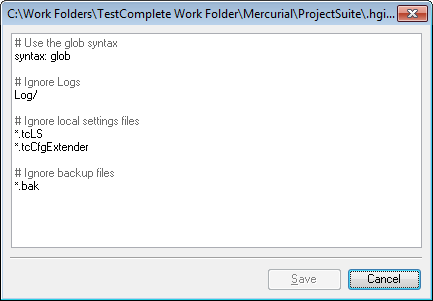
For information on the ignore file syntax, see Mercurial documentation.
See Also
Integration With Mercurial - Common Tasks
Integration With Mercurial
Committing Changes to Repository