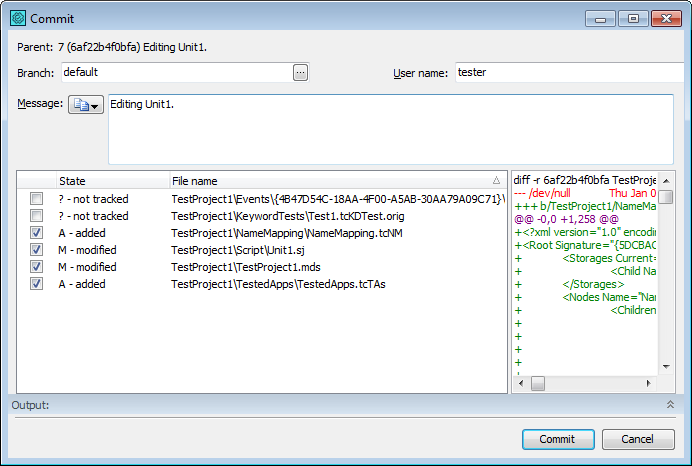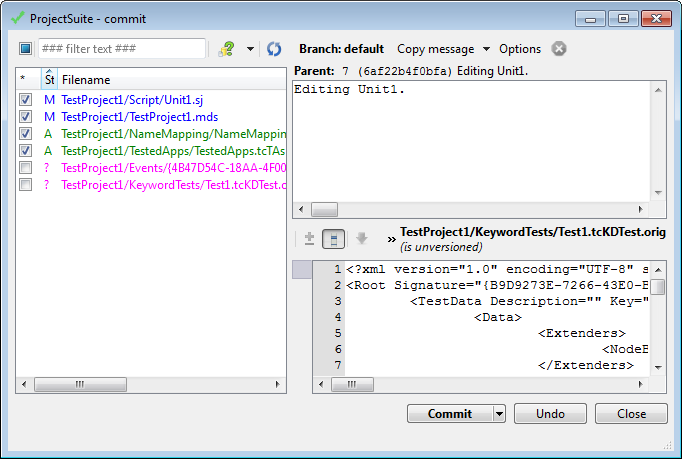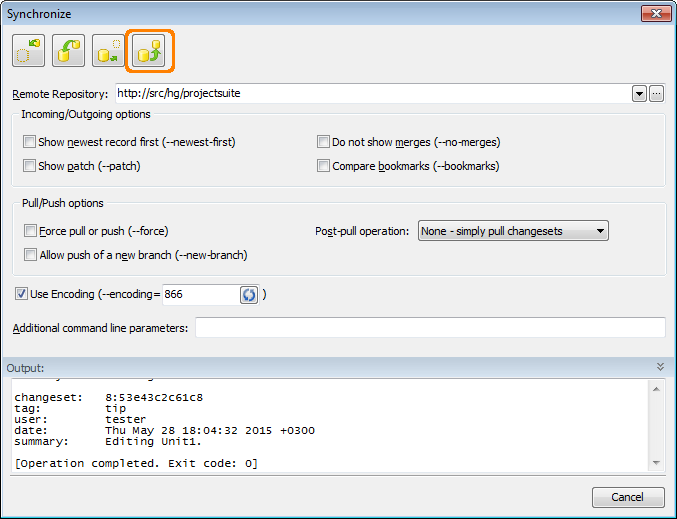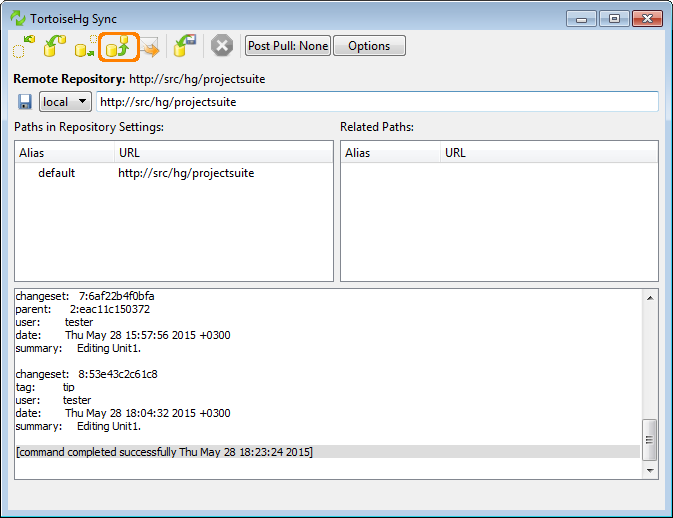After you have made changes to your TestComplete project (or project suite), you can commit them and send them to your repository directly from TestComplete.
Committing Changes to a Local Repository
-
Select File | Source Control | Commit from the TestComplete main menu.
— or —
Right-click your project suite in the Project Explorer and then click Source Control | Commit.
— or —
Click
 Commit Changes to Repository on the Source Control toolbar (if the toolbar is hidden, right-click the toolbar area and then click Source Control).
Commit Changes to Repository on the Source Control toolbar (if the toolbar is hidden, right-click the toolbar area and then click Source Control). -
TestComplete will open the Commit dialog.
Committing changes to your local repository via the TestComplete Commit dialog
Committing changes to your local repository via TortoiseHg’s Commit dialog
-
In the dialog, select the branch, to which you want to commit changes, files you want to submit to the repository, enter the commit message and click Commit.
TestComplete will commit changes to your local repository.
Pushing Changes to Remote Repository
To push changes from your local repository to a remote repository:
-
Select File | Source Control | Synchronize from the TestComplete main menu.
— or —
Right-click your project suite in the Project Explorer and then click Source Control | Synchronize.
— or —
Click
 Launch the Synchronize Dialog on the Source Control toolbar (if the toolbar is hidden, right-click the toolbar area and then click Source Control).
Launch the Synchronize Dialog on the Source Control toolbar (if the toolbar is hidden, right-click the toolbar area and then click Source Control). -
TestComplete will open a dialog, where you can send changes from your local repository to a remote destination.
-
In the dialog, select the remote repository, to which you want to send changes, specify other options (if needed) and click
 Push outgoing changesets to remote repository.
Push outgoing changesets to remote repository.Pushing your local changes to your remote repository via the TestComplete Synchronize dialog
Pushing your local changes to your remote repository via the TestComplete Synchronize dialog
Related Tasks
See Also
Integration With Mercurial - Common Tasks
Shelving Changes
Reverting Changes
Viewing Revision History
Working With Branches