The Select Subversion Repository dialog is displayed when you select SmartBear SVN plugin for TestComplete 14 in the Select SCC Provider dialog. Use the Select Field dialog to specify the Subversion repository to which you would like to add your TestComplete project.
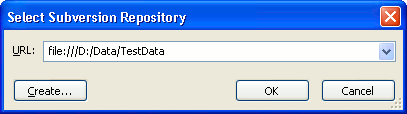
The URL drop-down list lets you select the desired Subversion repository.
 |
Make sure the specified name meets requirements of the Subversion system. For instance, the Subversion source control system does not allow using backslashes and spaces in the target repository name. So, if the desired name contains any of the mentioned characters, TestComplete will fail to connect to the specified repository. To solve such problems, switch to the Subversion native client and rename the repository so it does not contain the problematic characters. |
If you would like to create a new repository, click the Create button and use the standard Browse for Folder dialog.
After you select the repository, click OK. TestComplete will open the Browse for Subversion Repository Folder dialog that will help you select the repository folder.
Cancel will close the dialog without performing any actions.
See Also
Integration With Subversion via SCC API Providers (Legacy)
Adding New Elements to a Bound Project Suite (Legacy)
Browse Subversion Repository Dialog
Browse for Subversion Repository Folder Dialog
Integration With Source Control Systems
