Use the Browse for Subversion Repository Folder dialog to specify the Subversion repository folder to which you would like to add your project. The dialog is invoked when you click OK in the Select Subversion Repository dialog.
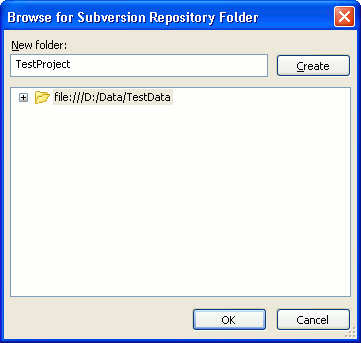
The dialog shows the repository contents. You can either select the existing folder to add the project to it or create a new one. To create a new folder in the repository, select the parent folder in the tree, type the new folder name into the New folder field and click the Create button.
After the desired folder is selected, press OK. TestComplete will add the project to the selected repository folder.
Cancel will close the dialog without performing any actions.
See Also
Select Subversion Repository Dialog (SCC API Providers Plugin)
Adding New Elements to a Bound Project Suite (Legacy)
Integration With Subversion via SCC API Providers (Legacy)
Integration With Source Control Systems
