To integrate your TestComplete tests into your pipelines managed by Azure DevOps Services (formerly known as VSTS) or Team Foundation Server, first, prepare your TestComplete project for integration.
-
In your TestComplete project, create tests.
-
Create and organize test items that will run these tests.
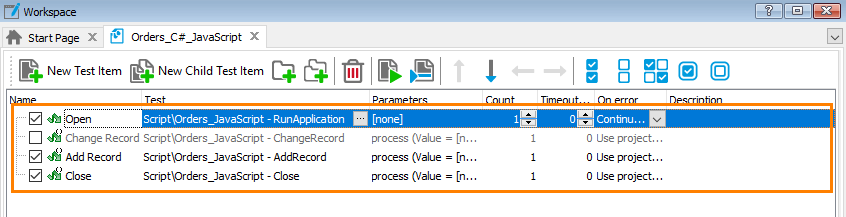
-
Make sure the tests run correctly.
Plan your testing efforts and decide where your automated tests will run. To run tests on a remote computer (on a build computer or on a remote test agent), check the following:
-
Make sure that the remote computer where your tests will run has access to your TestComplete project. We recommend that you store TestComplete project in the source control. You can also share the folder that contains your TestComplete project for network access or store TestComplete project in a folder on the server.
-
Make sure that your TestComplete project can access all needed applications and files and the remote computer where the project will be run has TestComplete (or TestExecute) installed.
-
If your TestComplete project will run on Windows 8–8.1, Windows 10, or Windows Server 2012, make sure that TestComplete is properly prepared and has all necessary privileges. See Working With TestComplete via COM - Overview.
We recommend that you run your TestComplete project on a target computer to check that the project functions as expected.
Once your TestComplete project is ready, you can integrate it into your pipeline. For information on what to do next, see –
 Add TestComplete Tests to Visual Studio Test Projects
Add TestComplete Tests to Visual Studio Test Projects
See Also
Integration With Azure DevOps Services and Team Foundation Server
Tests and Test Items
