Use the Select Web Service dialog to specify the web service whose methods and properties will be displayed in the WebService Test editor. To call the dialog, do any of the following:
- Click Select in the editor.
- Click Add on the Tested Web Services page of the Create New Project wizard.
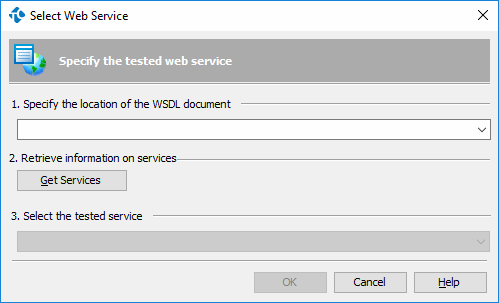
The service selection includes the following steps:
- Specify the WSDL document that describes the web service to be tested. You can specify the document’s URL or file name.
- Click Get Services to retrieve information from the specified WSDL document.
- Choose the desired service from the drop-down list box (one WSDL document may contain several services’ definitions).
Note: A web service can support one or several versions of the SOAP protocol. The protocol version is displayed in braces next to the service name in the drop-down list. If a service supports several SOAP versions, there will be several items for this service in the list: one for each supported version. For instance, if the service IMyService supports SOAP ver. 1.1 and 1.2, the list will contain two entries: IMyService (SOAP 1.1) and IMyService (SOAP 1.2). To test the service, TestComplete will use the protocol version that is specified in the selected list item.
- Click OK to apply the settings and close the dialog. Cancel will close the dialog discarding any changes.
See Also
About WebService Editor
Testing Web Services - Overview
Testing Web Services
