This dialog helps you add Windows Store applications (both XAML-based and JavaScript-based) to the list of tested applications of the project you are creating via the Create New Project wizard.
To call the dialog, click Add on the Add Windows Store applications to your test project page of the Create New Project wizard.
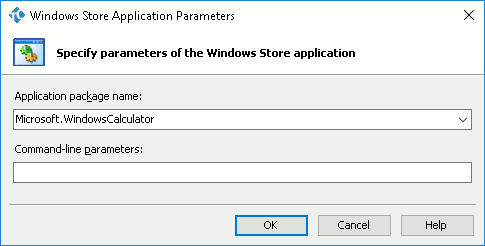
-
In the Application package name drop-down list, select a Windows Store application to add to the project. The list contains all the Windows Store applications installed on your computer.
-
If needed, in the Command-line parameters box, enter the command-line options to pass to your Windows Store application.
Click OK to add the selected application to the project and close the dialog. Click Cancel to close the dialog without adding the application.
See Also
Create New Project Wizard - Windows Store Tested Applications Page
Create New Project Wizard
Testing Windows Store Applications
