While your application under test is evolving, its objects may change. For example, the application developers may update the object’s ID or caption. If the property values your project uses for object identification differ from the actual values in your tested application, TestComplete will not be able to identify tested objects and your test will fail.
To make sure that mapping criteria in your Name Mapping repository are valid and that TestComplete is able to find the tested object using those criteria, you can verify and update the Name Mapping before you run your tests.
Video Tutorial
1. Make sure your tested application is running
To validate identification criteria of objects in your tested application, TestComplete requires that your tested application be running and all the tested objects be present in it. If your tested application is not running, run it.
2. Check for objects whose Name Mapping criteria require update
-
In TestComplete, open your Name Mapping repository.
-
Expand the Mapped Objects tree.
-
Click
 on the Name Mapping toolbar.
on the Name Mapping toolbar.
TestComplete will validate the mapping criteria of all items in your repository and show their status in the Mapped Objects tree:
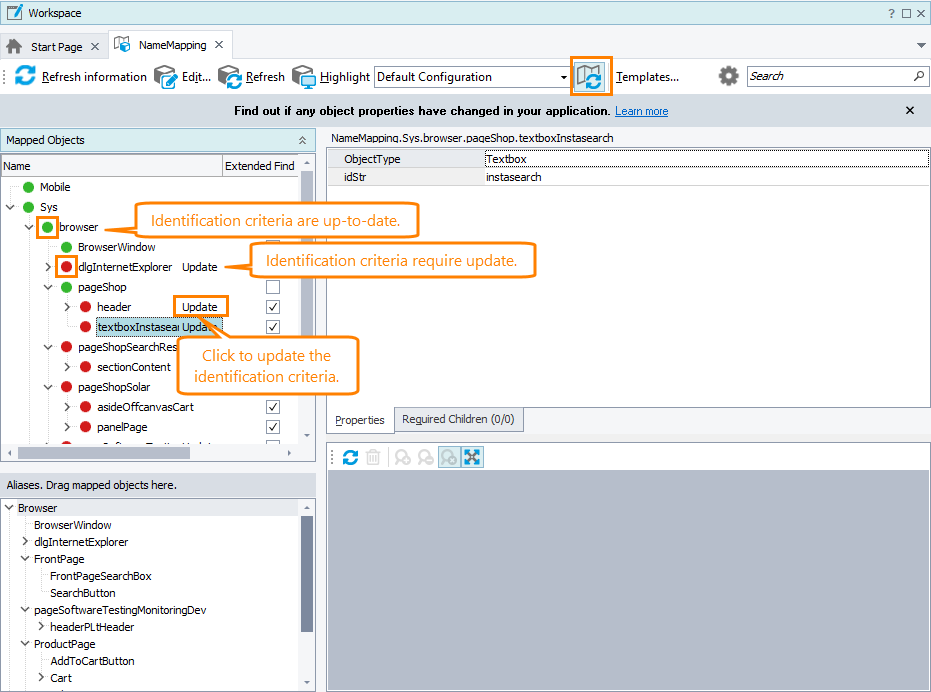
| Status | Description |
|---|---|
 |
Mapping criteria require updating. This can happen if the actual property values of the object differ from the values the object’s mapping criteria specify, and TestComplete cannot identify the object using those criteria. |
 |
Mapping criteria are being verified. |
 |
Mapping criteria are valid and up-to-date. |
For each mapped objects whose mapping criteria are not valid, TestComplete will show the Update button.
3. Update mapping criteria
To update mapping criteria, you can do any of the following:
-
Click Update next to the problematic mapped object. TestComplete will show the wizard that will guide you through the updating procedure.
Notes:
-
The Update Name Mapping wizard cannot update objects that use conditional mapping. You will have to update mapping criteria for such objects manually.
-
The wizard resets the object’s Required Children setting to its default value, that is, there are no required children. You may need to update the Required Children setting of the objects manually afterwards.
-
– or –
-
Update the mapping criteria manually. You can find information on how to work with mapping criteria in the following topics:
4. Refresh status information
If the object you want to update is not present in the application, interact with your application to make the object visible and click  Refresh information. TestComplete will re-verify the mapping criteria.
Refresh information. TestComplete will re-verify the mapping criteria.
5. Exit the check mode
Click  on the Name Mapping toolbar again.
on the Name Mapping toolbar again.
– or –
Click  in the Find out if any object properties have changed message at the top of the Name Mapping repository.
in the Find out if any object properties have changed message at the top of the Name Mapping repository.
See Also
Name Mapping
Update Name Mapping During Test Run
Update Name Mapping Wizard

 Name Mapping - Basic Mapping Criteria
Name Mapping - Basic Mapping Criteria