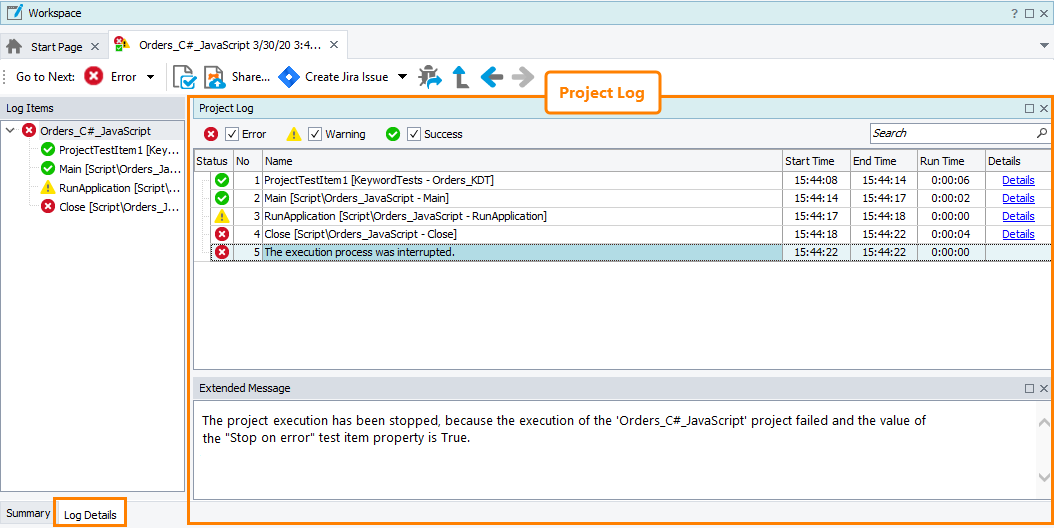The log of a project run contains information about all the executed test items:
 The project log contains information on all the executed test items regardless of whether they are marked to be included in the Summary report or not. The log does not include information on tests marked manually by using the
The project log contains information on all the executed test items regardless of whether they are marked to be included in the Summary report or not. The log does not include information on tests marked manually by using the aqTestCase.Begin method.
For each test item, the log provides the following information:
| Column | Description |
|---|---|
| Status |
Specifies the test item result:
|
| No | The number that indicates the test run order. The oldest test item is indicated by the number 1. |
| Name | The name of the test item or the message posted to the log during the run (for example, an error message). |
| Start Time | The date and time when the test run started. |
| End Time | The date and time when the test run finished. |
| Run Time | Specifies the duration of the test run. |
| Details | Click the Details link to open a detailed log of the test item. |
Extended Message
The Extended Message panel can contain additional information on the message selected in the project log.
Working With Project Logs
You can arrange the columns of the Project Log using the customization capabilities provided by TestComplete. For instance, you can sort records on a column or hide or display some columns. For more information on this, see Arranging Columns, Lines and Panels.
To filter the log contents so that you can view test items with a specific status only, select or unselect check boxes at the top of the log. For example, select the Error check box and clear the other check boxes to view only failed test items. In the image below, you can see a project log that shows only failed test items:
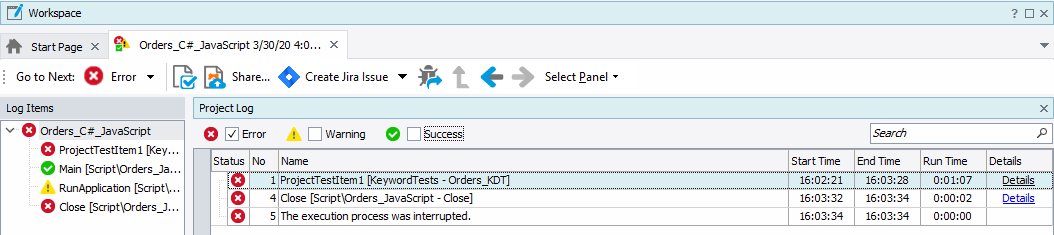
In addition, you can use the Quick Filter to find test item results in the project log easier. Start typing in the Search text box; the log contents will be filtered out according to the text you are typing. To remove the filter, clear the Search text box or click  .
.
To get detailed information on the structure of test results in TestComplete and on how to work with them, see Test Results.