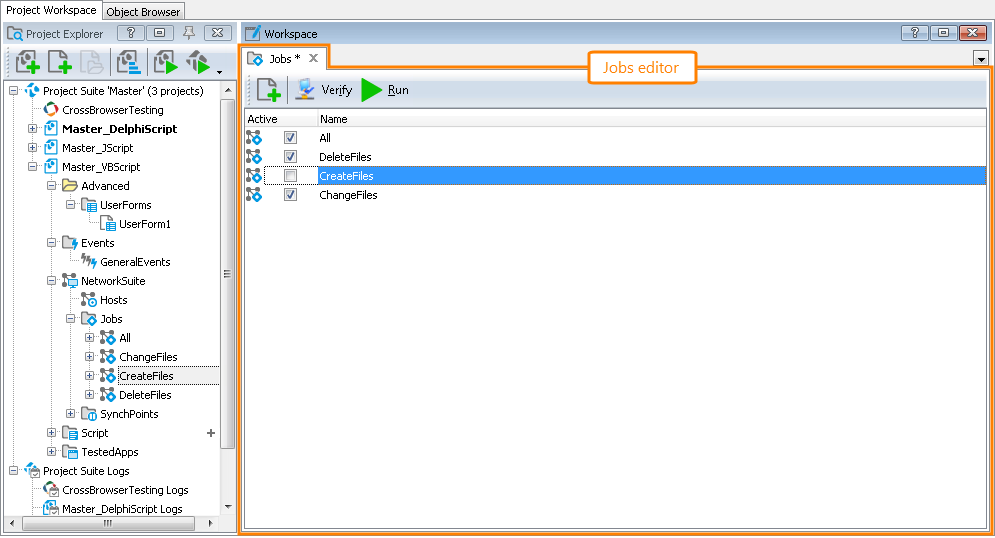A project that includes the NetworkSuite project item stores a list of jobs that can be used in distributed testing. Each job is a collection of tasks, and each task, in its turn, specifies which project (project suite) should be run on specific computers.
To manage jobs in the jobs list and modify a job’s properties, use the Jobs editor.
Here is a sample view of the editor:
Opening the Editor
To display the editor, do the following:
- Switch to the Project Explorer panel (if it is hidden, select View | Project Explorer from the TestComplete main menu).
- Right-click the NetworkSuite | Jobs node in the Project Explorer and choose Edit from the context menu or simply double-click the NetworkSuite | Jobs node.
TestComplete will show the Jobs editor in the Workspace panel.
Information on the Editor
The editor displays a list of network suite jobs existing in the project. The order in which the jobs are displayed in the editor is the one in which the jobs are run when running the network suite.
For instance, in the figure above the network suite holds four jobs (one of which is disabled). If you run the network suite, All will run first, ChangeFiles will run after All finishes and DeleteFiles will run after ChangeFiles finishes; the CreateFiles job will not be run as it is disabled. All tasks are run simultaneously within each running job.
The columns available in the Jobs editor display values of the following properties for each job listed in the editor:
| Property (Column) | Description |
|---|---|
| Active | Specifies whether the job’s tasks will be executed when running the network suite. See Running the Network Suite, Jobs and Tasks. |
| Name | The name used to refer to the job from scripts or keyword tests. |
The layout of columns in the Jobs editor is customizable in the usual way, although sorting of lines is not allowed (to preserve the job order). See Arranging Columns, Lines and Panels for more information.
More Information on the Editor
| For more information on … | See … |
|---|---|
| Common tasks you can accomplish in the Jobs editor | Working With Jobs |