The Regions editor allows viewing images stored in the Regions collection and modifying their properties.
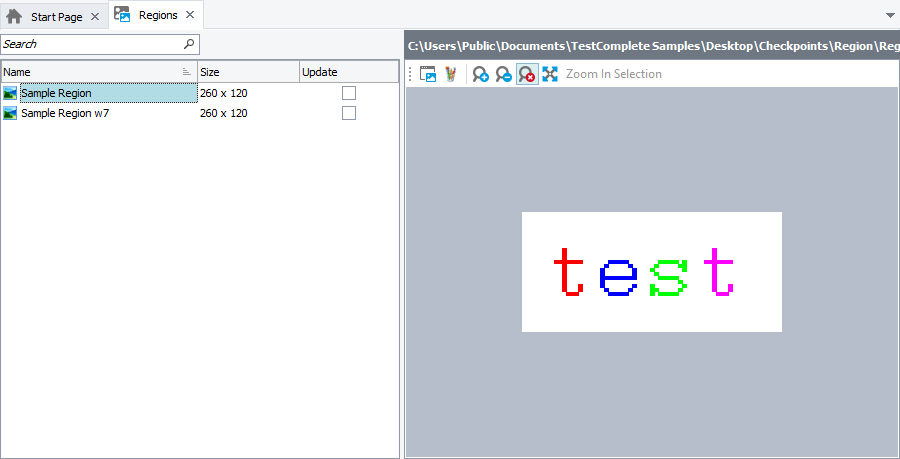
The interface of the Regions editor consists of the list of images (with their properties) added to the Regions collection and the Preview section that allows viewing the stored images.
Image Properties
The list of images in the left part of the editor contains the following columns:
| Column | Description |
|---|---|
| Name | The name used to refer to this image from scripts and keyword tests. |
| File Name | The actual name of the file that contains the image. |
| Size | The image size (width x height) in pixels. |
| Colors | The image's color depth. |
| Date | The date the image was last modified. |
| Update | If this option is checked and the Update regions option is enabled, the Region.Check, Regions.Compare and Region checkpoints will replace the stored image with the specified one instead of performing comparison. This feature lets you automatically update stored images during the test execution. |
You can modify collection items’ properties, for example, you can rename the items or enable or disable image updating. For more information on common tasks you can accomplish in the editor, see Working With the Regions Editor.
Filtering Images in the Editor
The Regions collection can contain a great number of images. The Quick Search edit box at the top of the editor allows filtering the items of the collection by names.
Quick Search will filter out the items of the Regions editor’s list according to the text you are typing in the Quick Search edit box.
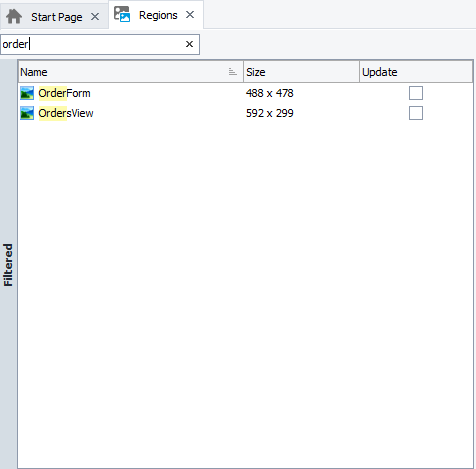
To remove the filter, delete the text you have typed, or just press the  button.
button.
Preview Section
The Preview section in the right part of the Regions editor displays the currently selected image with the name of the image file in its header.
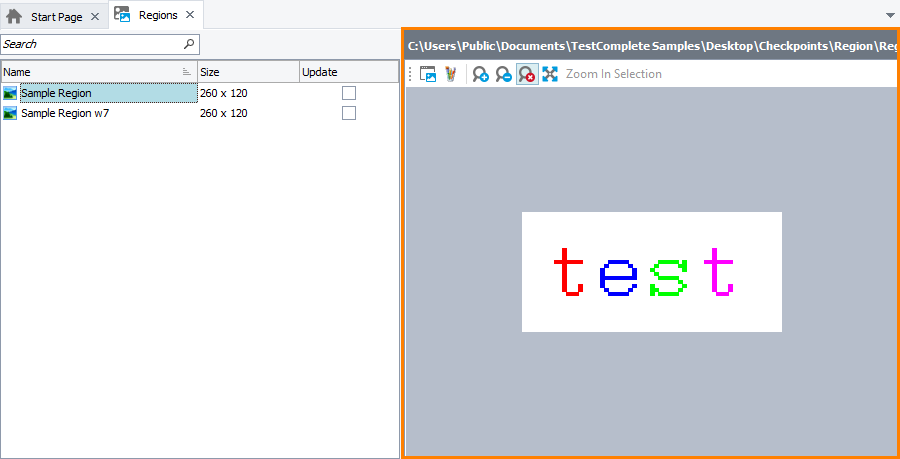
In the Preview section, you can do the following:
-
Change the image preview scale.
-
Explore the image in the Image Viewer.
-
Edit the image.
For information no how to do this and to perform other tasks, see Working With the Regions Editor.
See Also
About Regions Editor
Working With the Regions Editor
About Regions Collection
Getting Access to Stored Images
