 |
Information in this topic applies to desktop applications only. |
A dump is a copy of an application’s memory at a specific time. Dump files help developers track down the causes of application hangs, crashes and other issues.
You can configure TestComplete to create dumps automatically when an application hangs. You can also use test commands to create dumps at any time during test runs. For example, you can create dumps when your tested application is not closed properly, or when specific errors occur in it. This topic explains how to create dumps from tests.
Dump Types
TestComplete creates dumps in the minidump format. Developers can analyze minidumps with most debugging tools (for example, WinDbg from Debugging Tools for Windows, or Microsoft Visual Studio).
By default, minidumps include only the selected parts of a process’s memory. They are small, quick to create and are usually enough to debug common issues.
You can also create minidumps that include the entire memory of a process. Such minidumps, despite the name, can be large and may take some time to create, but can be more useful to the developers.
Methods Used to Create Dumps
To create a process dump, use the following methods of a Process object:
-
SaveDumpToFile- saves the process dump to a file. -
SaveDumpToLog- saves the process dump to the project’s Log folder and adds the file link to the test log.
The FullMemory parameter of these methods controls whether to include the entire memory of the process in the dump.
| Note: | You can create dumps for running applications only. If your application crashes, you need to create a dump right before the test operation that causes the crash. |
Creating Dumps From Keyword Tests
In keyword tests, you can call SaveDumpToLog or SaveDumpToFile by using the Call Object Method or Run Code Snippet operation.
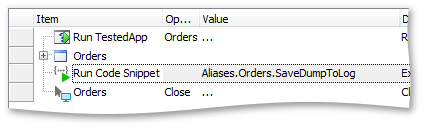
Creating Dumps From Scripts
The following script closes an application and waits for it to close for 1 minute. If the application does not close, the script calls the SaveDumpToLog method to create a dump and to add it to the test log.
JavaScript, JScript
function Test()
{
var p = Sys.Process("MyApp");
// Do something
// ...
p.Close();
if (p.Exists)
{
Log.Error("Application hung on close.");
p.SaveDumpToLog();
p.Terminate();
}
}
Python
def Test():
p = Sys.Process("MyApp");
# Do something
# ...
p.Close()
if p.Exists:
Log.Error("Application hung on close.")
p.SaveDumpToLog()
p.Terminate()VBScript
Sub Test
Dim p
Set p = Sys.Process("MyApp")
' Do something
' ...
Call p.Close()
If p.Exists Then
Call Log.Error("Application hung on close.")
p.SaveDumpToLog
p.Terminate
End If
End Sub
DelphiScript
procedure Test;
var p;
begin
p := Sys.Process('MyApp');
// Do something
// ...
p.Close();
if p.Exists then
begin
Log.Error('Application hung on close.');
p.SaveDumpToLog;
p.Terminate;
end;
end;
C++Script, C#Script
function Test()
{
var p = Sys["Process"]("MyApp");
// Do something
// ...
p["Close"]();
if (p["Exists"])
{
Log["Error"]("Application hung on close.");
p["SaveDumpToLog"]();
p["Terminate"]();
}
}
See Also
Tracing Exceptions, Crashes and Freezes in Tested Applications
Handling Exceptions in Scripts

 Dump Types
Dump Types