Description
The method is applied to window objects that correspond to standard Open File dialogs. It simulates the selection of the specified file in the dialog and then closes the dialog.
Declaration
TestObj.OpenFile(FileName, FileType)
| TestObj | A variable, parameter or expression that specifies a reference to one of the objects listed in the Applies To section | |||
| FileName | [in] | Required | String | |
| FileType | [in] | Optional | Variant | Default value: -1 |
| Result | None | |||
Applies To
A window object that corresponds to a standard Open File dialog box:
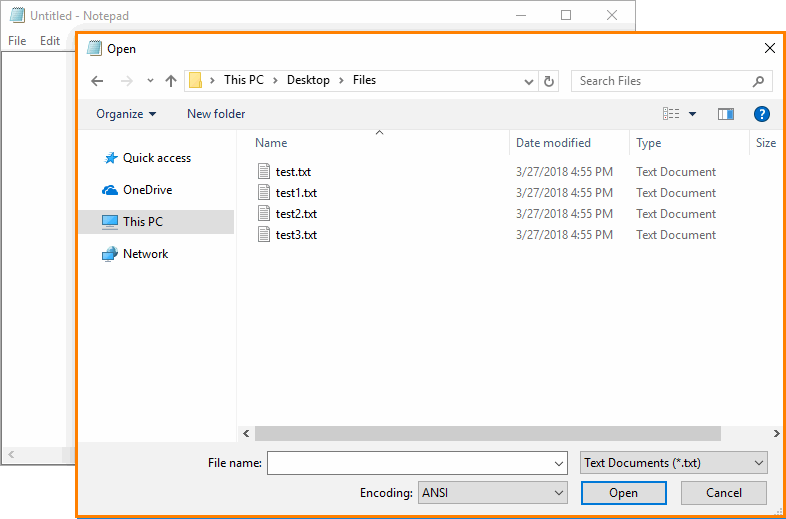
View Mode
This method is available in the Object Browser panel and in other panels and dialogs in both Basic and Advanced view modes.
Parameters
The method has the following parameters:
FileName
The fully-qualified name of the file to be selected.
FileType
A string or an integer value that specifies the type of the file to be opened. This parameter corresponds to the value that is shown in the Files of type box of the standard Open File dialog.
If FileType is specified, the method sets the appropriate value in this box before opening the file. If FileType is omitted or is equal to -1, the method does not change the value of this box.
If FileType is a string, the method treats it as an item’s text that is shown in the drop-down list of the “Files of type” box. If FileType is an integer, the method treats it as the index of the desired item (indexes are zero-based). If the specified item was not found, the method posts an error message to the test log and does not open a file.
Result Value
None.
Remarks
TestComplete may fail to record the OpenFile method on Windows 7 and later; TestComplete will record interactions with the Open File dialog elements instead. However, you can modify the recorded test and manually replace them with the OpenFile method call.
Example
The following example demonstrates how to use the OpenFile method in scripts:
JavaScript
function WorkWithFiles()
{
var notepad = Sys.Process("notepad");
var wndNotepad = notepad.Window("Notepad");
// Open a file in Notepad
wndNotepad.MainMenu.Click("File|Open...");
notepad.Window("#32770", "Open").OpenFile("C:\\MyFile.txt");
// Save the file to the desktop
var strDesktop = WshShell.SpecialFolders.Item("Desktop");
wndNotepad.MainMenu.Click("File|Save as...");
notepad.Window("#32770", "Save As").SaveFile(strDesktop + "\\MyFile.txt");
}
JScript
function WorkWithFiles()
{
var notepad = Sys.Process("notepad");
var wndNotepad = notepad.Window("Notepad");
// Open a file in Notepad
wndNotepad.MainMenu.Click("File|Open...");
notepad.Window("#32770", "Open").OpenFile("C:\\MyFile.txt");
// Save the file to the desktop
var strDesktop = WshShell.SpecialFolders("Desktop");
wndNotepad.MainMenu.Click("File|Save as...");
notepad.Window("#32770", "Save As").SaveFile(strDesktop + "\\MyFile.txt");
}
Python
def WorkWithFiles():
notepad = Sys.Process("notepad")
wndNotepad = notepad.Window("Notepad")
# Open a file in Notepad
wndNotepad.MainMenu.Click("File|Open...")
notepad.Window("#32770", "Open").OpenFile("C:\\MyFile.txt")
# Save the file to the desktop
strDesktop = WshShell.SpecialFolders.Item("Desktop")
wndNotepad.MainMenu.Click("File|Save as...")
notepad.Window("#32770", "Save As").SaveFile(strDesktop + "\\MyFile.txt")VBScript
Sub WorkWithFiles
Dim notepad, wndNotepad, strDesktop
Set notepad = Sys.Process("notepad")
Set wndNotepad = notepad.Window("Notepad")
' Open a file in Notepad
wndNotepad.MainMenu.Click("File|Open...")
notepad.Window("#32770", "Open").OpenFile "C:\MyFile.txt"
' Save the file to the desktop
strDesktop = WshShell.SpecialFolders("Desktop")
wndNotepad.MainMenu.Click "File|Save as..."
notepad.Window("#32770", "Save As").SaveFile strDesktop & "\MyFile.txt"
End Sub
DelphiScript
procedure WorkWithFiles;
var notepad, wndNotepad, strDesktop;
begin
notepad := Sys.Process('notepad');
wndNotepad := notepad.Window('Notepad');
// Open a file in Notepad
wndNotepad.MainMenu.Click('File|Open...');
notepad.Window('#32770', 'Open').OpenFile('C:\MyFile.txt');
// Save the file to the desktop
strDesktop := WshShell.SpecialFolders('Desktop');
wndNotepad.MainMenu.Click('File|Save as...');
notepad.Window('#32770', 'Save As').SaveFile(strDesktop + '\MyFile.txt');
end;
C++Script, C#Script
function WorkWithFiles()
{
var notepad = Sys["Process"]("notepad");
var wndNotepad = notepad["Window"]("Notepad");
// Open a file in Notepad
wndNotepad["MainMenu"]["Click"]("File|Open...");
notepad["Window"]("#32770", "Open")["OpenFile"]("C:\\MyFile.txt");
// Save the file to the desktop
var strDesktop = WshShell["SpecialFolders"]("Desktop");
wndNotepad["MainMenu"]["Click"]("File|Save as...");
notepad["Window"]("#32770", "Save As")["SaveFile"](strDesktop + "\\MyFile.txt");
}
