Description
Returns the desktop width, that is, the horizontal screen resolution in pixels.
Declaration
TestObj.Width
| Read-Only Property | Integer |
| TestObj | A variable, parameter or expression that specifies a reference to one of the objects listed in the Applies To section | |||
Applies To
The property is applied to the following object:
View Mode
This property is available in the Object Browser panel and in other panels and dialogs in both Basic and Advanced view modes.
Property Value
The desktop width, in pixels.
Remarks
On systems with multiple monitors where desktop is extended across all displays, Sys.Desktop.Width returns the entire desktop’s width according to the display orientation specified in the Display Settings in the Control Panel. For example, if you have a dual 1280×1024 monitor setup, Sys.Desktop.Height and Sys.Desktop.Width report the following desktop size for different display orientations:
| Display Orientation | Sys.Desktop.Width | Sys.Desktop.Height |
|---|---|---|
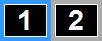 |
2560 (1280 * 2) |
1024 |
 |
1280 |
2048 (1024 * 2) |
To get the screen width of individual monitors in a multi-monitor system with extended display, you can use one of the following approaches:
-
If all monitors have the same screen resolution:
-
If monitors are positioned horizontally side by side - each monitor’s screen width equals
Sys.Desktop.Widthdivided by the number of monitors. -
If monitors are positioned vertically side by side - each monitor’s screen width is the same as
Sys.Desktop.Width.
-
-
If monitors have a different screen resolution, you can get their width and height by using external scripting objects and functions. For example, you can get this information from the WMI
Win32_DesktopMonitorclass or the .NET FrameworkScreenclass. The following examples demonstrate these techniques:-
Getting monitor screen resolution from WMI Win32_DesktopMonitor class.
This script shows how you can query the WMI
Win32_DesktopMonitorclass to enumerate available monitors and get their screen resolution. For details on how to use WMI classes in tests, see Working With WMI Objects in Scripts.JavaScript
function Win32_Test()
{
let objLocator = getActiveXObject("WbemScripting.SWbemLocator");
let objWMIService = objLocator.ConnectServer(".", "root\\cimv2", "", "");
let colItems = objWMIService.ExecQuery("SELECT * FROM Win32_DesktopMonitor");
let enumerator = Utils.Enumerator(colItems);
while (!enumerator.AtEnd)
{
Log.Message("Description: " + enumerator.Item.Description)
Log.Message("Screen height: " + enumerator.Item.ScreenHeight)
Log.Message("Screen width: " + enumerator.Item.ScreenWidth)
enumerator.MoveNext();
}
}JScript
function Win32_Test()
{
var objWMIService = GetObject("winmgmts:\\\\.\\root\\cimv2");
var colItems = objWMIService.ExecQuery("SELECT * FROM Win32_DesktopMonitor");
var enumItems = new Enumerator(colItems);
var item;
for (; !enumItems.atEnd(); enumItems.moveNext())
{
item = enumItems.item();
Log.Message("Description: " + item.Description);
Log.Message("Screen height: " + item.ScreenHeight);
Log.Message("Screen width: " + item.ScreenWidth);
}
}Python
def Win32_Test(): objLocator = Sys.OleObject["WbemScripting.SWbemLocator"] objWMIService = objLocator.ConnectServer(".", "root\cimv2", "", "") colItems = objWMIService.ExecQuery("SELECT * FROM Win32_DesktopMonitor") enum = Utils.Enumerator(colItems) while not enum.AtEnd: Log.Message("Description: " + enum.Item.Description) Log.Message("Screen height: " + str(enum.Item.ScreenHeight)) Log.Message("Screen width: " + str(enum.Item.ScreenWidth)) enum.MoveNext()VBScript
Sub Win32_Test
Dim objWMIService, colItems, objItem
Set objWMIService = GetObject("winmgmts:\\.\root\CIMV2")
Set colItems = objWMIService.ExecQuery("SELECT * FROM Win32_DesktopMonitor")
For Each objItem In colItems
Log.Message "Description: " & objItem.Description
Log.Message "Screen height: " & objItem.ScreenHeight
Log.Message "Screen width: " & objItem.ScreenWidth
Next
End SubDelphiScript
procedure Win32_Test;
var objLocator, objWMIService, colItems, item, enum, i;
begin
objLocator := Sys.OleObject('WbemScripting.SWbemLocator');
objWMIService := objLocator.ConnectServer('.', 'root\cimv2', '', '');
colItems := objWMIService.ExecQuery('SELECT * FROM Win32_DesktopMonitor');
enum := Utils.Enumerator(colItems);
while not Enum.AtEnd do
begin
Log.Message('Description: ' + enum.item.Description);
Log.Message('Screen height: ' + VarToStr(enum.item.ScreenHeight));
Log.Message('Screen width: ' + VarToStr(enum.item.ScreenWidth));
enum.MoveNext
end;
end;C++Script, C#Script
function Win32_Test()
{
var objWMIService = GetObject("winmgmts:\\\\.\\root\\cimv2");
var colItems = objWMIService["ExecQuery"]("SELECT * FROM Win32_DesktopMonitor");
var enumItems = new Enumerator(colItems);
var item;
for (; !enumItems["atEnd"](); enumItems["moveNext"]())
{
item = enumItems["item"]();
Log["Message"]("Description: " + item["Description"]);
Log["Message"]("Screen height: " + item["ScreenHeight"]);
Log["Message"]("Screen width: " + item["ScreenWidth"]);
}
} -
Getting monitor screen resolution from .NET Screen class
This script shows how you can use the .NET
Screens.AllScreensproperty to enumerate available monitors and get their individual screen resolution. To run this example, add the System.Windows.Forms assembly to the CLR Bridge properties of your test project. See also Calling Functions From .NET Assemblies.JavaScript, JScript
function NET_Test()
{
var screens, scr, i;
screens = dotNET.System_Windows_Forms.Screen.AllScreens;
for (i = 0; i < screens.Length; i++)
{
scr = screens.Get(i).Bounds;
Log.Message("Screen width: " + scr.Width);
Log.Message("Screen heigth: " + scr.Height);
}
}Python
def NET_Test(): screens = dotNET.System_Windows_Forms.Screen.AllScreens for i in range (0, screens.Length): scr = screens.Get(i).Bounds Log.Message("Screen width: " + str(scr.Width)) Log.Message("Screen height: " + str(scr.Height))VBScript
Sub NET_Test
Dim screens, scr, i
Set screens = dotNET.System_Windows_Forms.Screen.AllScreens
For i = 0 To screens.Length - 1
Set scr = screens.Get(i).Bounds
Log.Message "Screen width: " & scr.Width
Log.Message "Screen height: " & scr.Height
Next
End SubDelphiScript
procedure NET_Test;
var screens, scr, i;
begin
screens := dotNET.System_Windows_Forms.Screen.AllScreens;
for i := 0 to screens.Length - 1 do
begin
scr := screens.Get(i).Bounds;
Log.Message('Screen width: ' + VarToStr(scr.Width));
Log.Message('Screen height: ' + VarToStr(scr.Height))
end
end;C++Script, C#Script
function NET_Test()
{
var screens, scr, i;
screens = dotNET["System_Windows_Forms"]["Screen"]["AllScreens"];
for (i = 0; i < screens["Length"]; i++)
{
scr = screens["Get"](i)["Bounds"];
Log["Message"]("Screen width: " + scr["Width"]);
Log["Message"]("Screen heigth: " + scr["Height"]);
}
}
-
