 |
Flash Player has reached end of life on December 31, 2020. Support for Flash and Flex applications is now deprecated in TestComplete and will be removed in a future release. |
 The information in this topic applies to web tests that locate web objects by using internal identification properties provided by TestComplete and run in local environments.
The information in this topic applies to web tests that locate web objects by using internal identification properties provided by TestComplete and run in local environments.
The following sections describe how to enable MSAA support in TestComplete:
Testing Flash and Flex Applications in Internet Explorer
To test Flash and Flex applications in Internet Explorer using the Microsoft Active Accessibility (MSAA) engine, you do not need to configure MSAA in any way. Just compile your application with accessibility information.
| Note: | This approach does not work for applications running in Microsoft Edge on Windows 10 or in Internet Explorer 11 on Windows 8.1 and later. |
Testing Flash and Flex Applications in Mozilla Firefox
To test Flash and Flex applications in Mozilla Firefox using the MSAA engine, you need to enable MSAA support for Firefox’s Flash Player in your TestComplete project properties. To do this:
-
Select your project in the Project Explorer and then select Tools | Current Project Properties from the main menu of TestComplete.
-
Select the Open Applications | MSAA category in the column on the left.
-
Add the MozillaWindowClass, GeckoFPSandboxChildWindow and GeckoPluginWindow items to the list and select the check box next to them.
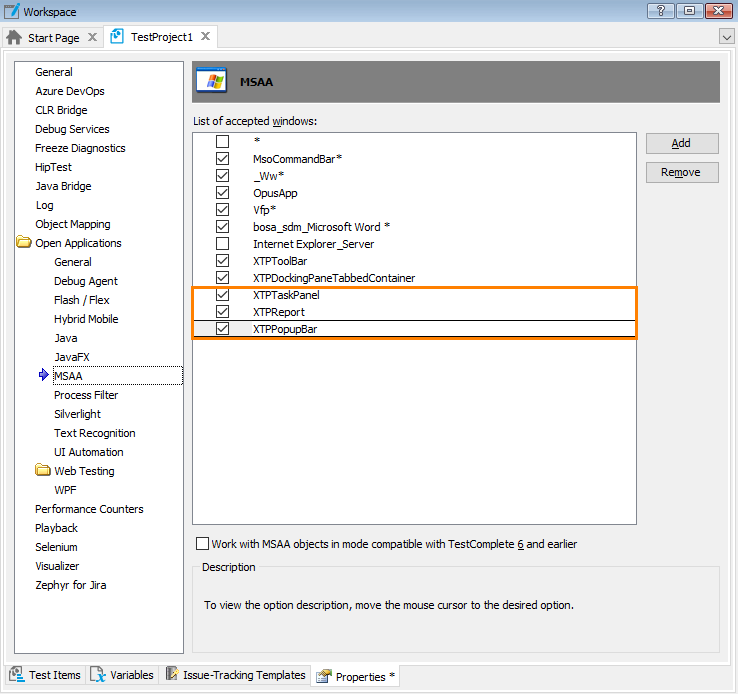
-
Select File | Save All from the main menu of TestComplete to save the changes.
| Tip: | If you add the above-mentioned MSAA classes to the default project properties, TestComplete will use them in all new projects you create. |
See Also
Preparing Flash and Flex Applications for Testing via the MSAA Engine
