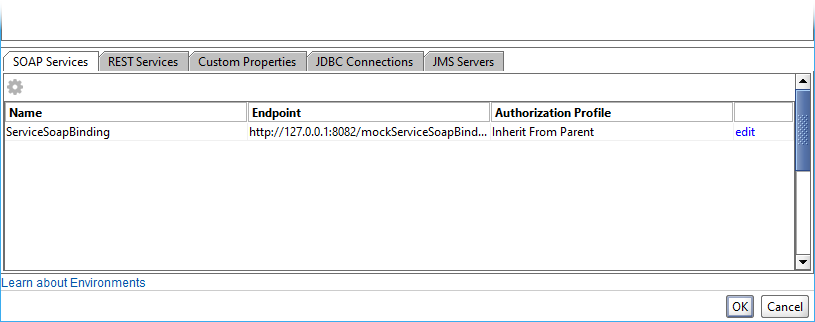The SOAP Services tab of the Environments editor allows you to define environment-specific endpoints. The environment services will use these endpoints during test runs.
On the SOAP Services tab, you can see all the available SOAP endpoints in a table. The table has the following columns:
-
Name – The endpoint’s name.
-
Endpoint – The endpoint’s URL.
-
Authorization Profile – The authorization profile used in the selected environment for the endpoint.
To edit endpoint options, click edit in the endpoint’s row, double-click the endpoint, or select the endpoint and click ![]() .
.
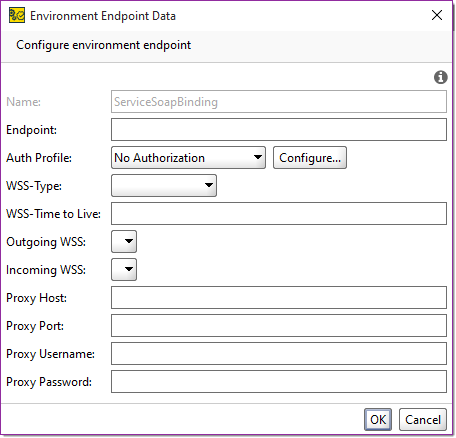
Here, you can edit the following options:
| Option | Description | ||
|---|---|---|---|
| Name |
The service name.
|
||
| Endpoint |
The endpoint's URL. |
||
| Auth Profile |
The Authorization profile. Click Configure to open the Auth Manager. |
||
| WSS-Type |
The WS-Security password type. |
||
| WSS-Time to live |
The WS-Security time-to-live value. |
||
| Incoming WSS |
The Incoming WS-S configuration. |
||
| Outgoing WSS |
The Outgoing WS-Security configuration. |
||
| Proxy Host |
The proxy’s address. |
||
| Proxy Port |
The proxy’s port. |
||
| Proxy Username |
The username for the proxy. |
||
| Proxy Password |
The password for the proxy. |
 |
The proxy settings of environment endpoints are ignored if you use the SOCKS proxy. |
Using Auth Profiles
To use auth profiles in environments, you need to create a profile.
Click Configure to open the Auth Manager, or configure the authorization in any specific request.
You can then select the profile in the environment options.
Using WS-Security
To use WS-Security configurations in environments, you need to configure them properly. You can prepare incoming and outgoing WS-Security configurations in the WS-S manager.
After that, select the WS-Security configurations you need in the environment options.
See Also
REST Services Tab
Custom Properties Tab
JDBC Connections Tab
JMS Servers Tab
Environments