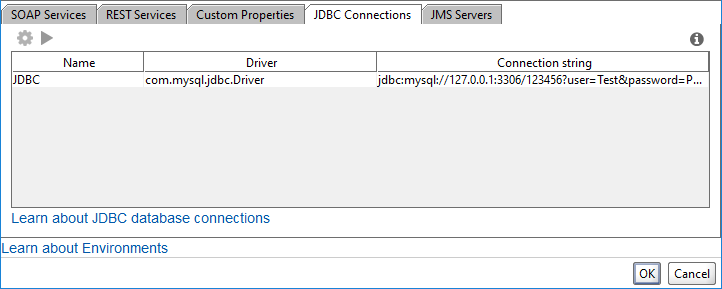Use the JDBC Connections tab of the Environments editor to modify an existing connection string for different environments. ReadyAPI will use the specified connection string when you switch between environments.
| Tip: | To add a new database connection, use JDBC connections. |
On the JDBC Connections tab, you can see all the JDBC connections that were configured in the Database Manager. The table has three columns:
-
Name – The connection name.
-
Driver – The database driver.
-
Connection String – A connection string for the JDBC driver.
To add connection options, create new JDBC connections in the Databases dialog.
To edit connection options, select a connection and click ![]() , or double-click the connection in the table.
, or double-click the connection in the table.
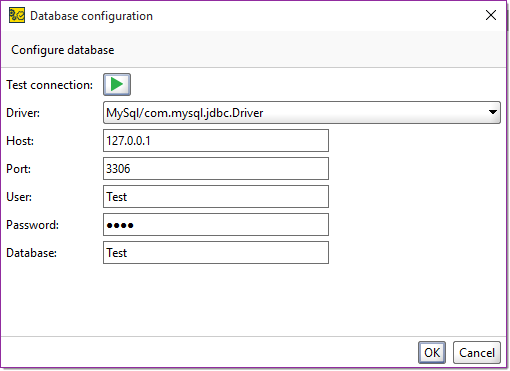
Here, you can edit the following options:
| Option | Description |
|---|---|
|
|
Click to test the configuration. |
| Driver |
The JDBC driver. |
| Host |
The database server address. |
| Port |
The port used to access the database. |
| User |
The database user. |
| Password |
The database password. |
| Database |
The database name. |
See Also
SOAP Services Tab
REST Services Tab
Custom Properties Tab
JMS Servers Tab
Environments