This page is related to the new SmartBear ID-based licenses that we’ve introduced in ReadyAPI 3.8.1.
In this version, we included support for SmartBear-hosted ID-based (online) licenses. Furthermore, from version 3.40.0, we added support for on-premise hosted and offline ID-based licenses.
When you want to free your license seat
Your license, whether it is Fixed User or Floating, allows you to run ReadyAPI on different computers.
You consume a license seat when you are working with ReadyAPI: creating tests or exploring APIs, running tests, or simply having the product open in your system.
To use ReadyAPI on another machine, you need to stop using it on your current computer. You can do this in several ways.
Option 1 — Close ReadyAPI
When you close ReadyAPI, it frees your license seat making it available for usage on another machine.
Note that ReadyAPI stores information on your SmartBear account on your computer, and you will not need to specify your email and password next time you launch the product on your machine.
Option 2 — Log out
-
In the top-right corner of the ReadyAPI window, right-click the profile icon and select Log out:
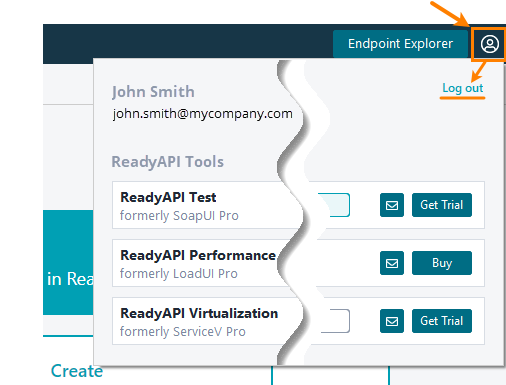
— or —
-
From the main menu of ReadyAPI, select Help > License Manager. This will invoke the License Manager dialog.
Click
 at the top right of the dialog:
at the top right of the dialog: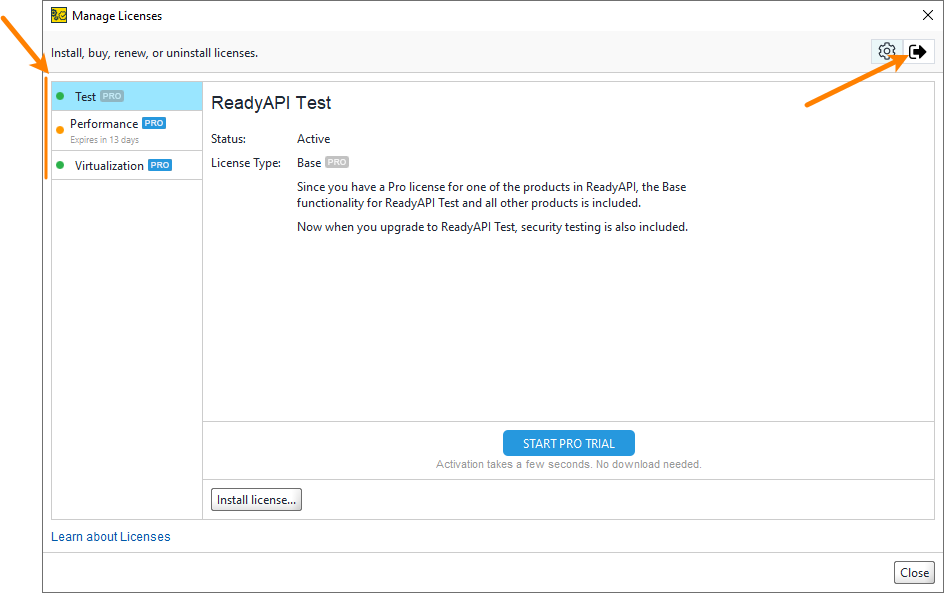
ReadyAPI will ask for your confirmation. Click Yes.
Either option will log you off of ReadyAPI and free your license seat (or seats, if you have multiple licenses consumed). ReadyAPI will remove the information on your SmartBear account, and you will need to specify your email and password to consume the license.
Option 3 — Release individual module licenses
-
From the main menu of ReadyAPI, select Help > License Manager. This will invoke the License Manager dialog.
-
In the dialog, select the needed module on the left (Test, Performance, or Virtualization) and then click Release License at the bottom.
ReadyAPI will ask for your confirmation of releasing the license. Click Yes.
This will free the license seat for the module you’ve selected. You will remain logged in the licensing subsystem.
Option 4 — Free by admin
The license administrator can interrupt your session in the SmartBear Licensing Portal to free the license seat, or they can revoke the license. In this case, ReadyAPI will stop running and will display a notification message for you.
If the admin interrupted your license session, you can try consuming the license by re-running the product.
If the admin has revoked the license, then you are unable to use it unless they assign a license to you again.
A person on your side who has permissions to assign, release, and manage licenses in the SmartBear Licensing Portal.
