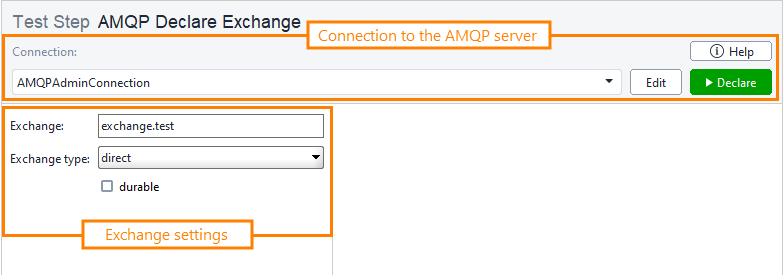About AMQP Declare Exchange test step
Use this test step to create an exchange on an AMQP broker.
| Note: | To use the test step, you must have the AMQP Support Plugin installed. You can install it on the Integrations tab. |
Requirements
![]() To use this test step, you need a ReadyAPI Test license. If you do not have it, you can request it on our web site or start a trial.
To use this test step, you need a ReadyAPI Test license. If you do not have it, you can request it on our web site or start a trial.
Editing AMQP Declare Exchange test step
You can modify test step settings in its editor:
Connection
Choose a configured connection to the broker from the drop-down list, or select [Create new connection] to create a new connection using the Create AMQP Connection dialog. Click the Edit button to customize properties of the selected connection in the Edit AMQP Connection dialog.
Exchange
The name of the exchange.
| Note: | This field supports property expansions. |
Exchange type
The type of the exchange. Available values:
| Value | Description |
|---|---|
| direct | The exchange routes messages to bound queues if the binding routing key is identical to the message routing key. |
| fanout | The exchange routes messages to all the bound queues; the message routing key is ignored. |
| topic | The exchange routes messages to bound queues if the message routing key matches the pattern that was used to bind a queue to an exchange. |
| headers | The exchange routes messages to the bound queues based on attributes expressed as message headers rather than a routing key. |
durable
If the option is checked, the exchange will survive broker restart. If the option is unchecked, the exchange will be deleted when the broker shuts down and will have to be redeclared when it comes back online.
Create/Edit AMQP Connection dialog
Use the Create AMQP Connection and Edit AMQP Connection dialogs to configure connections used by the test step. Both dialogs have the same set of options.
| Note: | ReadyAPI stores AMQP connections at the project level. This means that a connection defined for one test step can be used for all the test steps in other test cases and test suites of the project. |
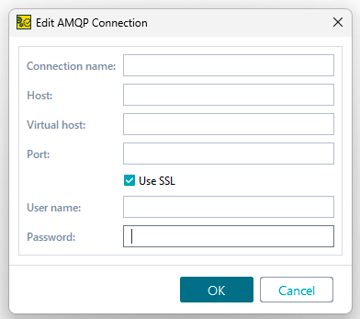
Connection name
Host
The AMQP server's host address.
Port
The port on the host through which the AMQP server is available.
User name
The username used to connect to the AMQP server. This field is optional.
Password
The user password used to connect to the AMQP server. This field is required if the username is specified.
Property list
You can also change the test step behavior by using the step properties on the AMQPDeclareExchangeTestStep Properties and Custom AMQP Declare Exchange Test Step Properties tabs.
AMQPDeclareExchangeTestStep Properties | View ↓
| Name | Description |
|---|---|
| Description |
Text that describes the test step. |
| Name |
The test step’s name. |
| Name | Description |
|---|---|
| Name |
The test step’s name. |
| Description |
Text that describes the test step. |
Custom AMQP Declare Exchange Test Step Properties | View ↓
The values on the Custom AMQP Declare Exchange Test Step Properties tab are available to other test steps in your project. For instance, you can verify these property values with the Assertion test step, or check them and change the execution flow with the Conditional GoTo test step.
You can load the values of custom properties from a file or save them to a file. To learn more, see About Properties.
This tab contains the following properties that provide access to the request and response data:
| Name | Description | ||
|---|---|---|---|
| exchangeDurable |
Specifies whether the exchange will survive broker restart. Possible values: true, false.
|
||
| exchangeName |
Specifies the name of the exchange.
|
||
| exchangeType |
Specifies the type of the exchange. Possible values: direct, fanout, topic, headers.
|
| Name | Description | ||
|---|---|---|---|
| exchangeName |
Specifies the name of the exchange.
|
||
| exchangeType |
Specifies the type of the exchange. Possible values: direct, fanout, topic, headers.
|
||
| exchangeDurable |
Specifies whether the exchange will survive broker restart. Possible values: true, false.
|
Logging
If the test step is run as part of a test case, you can see the test log in the Transaction Log panel.
See Also
AMQP Testing
AMQP Declare Queue
AMQP Bind Queue
AMQP Publish
AMQP Receive
Test Steps