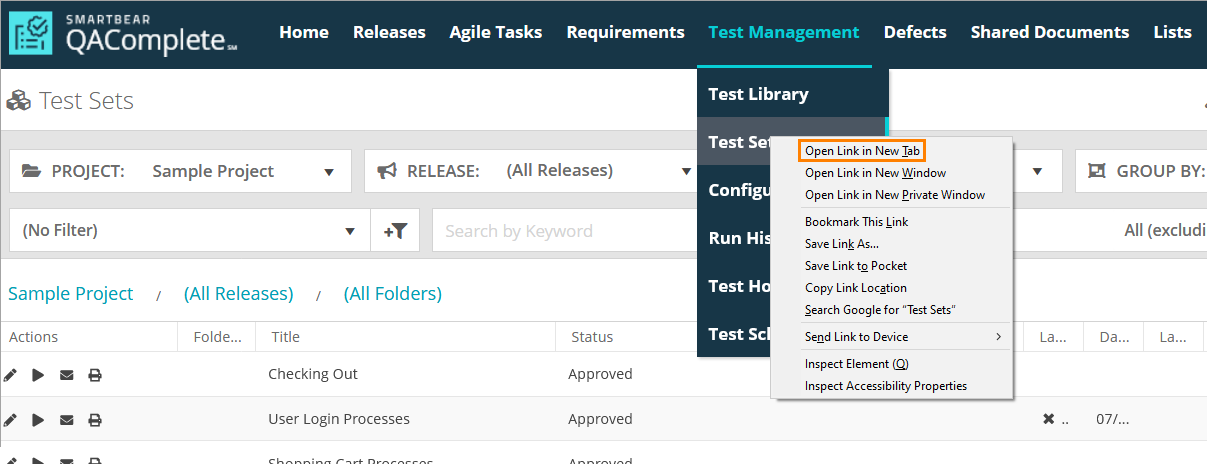When you need to work with more than one item at the same time, you can open a new tab in your browser and navigate to any area in your application.
For example, if you need to view a defect and edit a related test after receiving information from a developer, you need to do the following:
-
Hover over the toolbar item to make the drop-down list appear.
-
Right-click the needed option and select Open in New Tab.
| Tip: | You can perform that action for any QAComplete item. |
Links in emails
The email alerts or notifications you receive may contain a clickable link. Use this link to navigate directly to the item that generated the message.
| Note: | If you click a link in a message when being logged in to QAComplete, the item will be opened in a new tab of your default browser. |