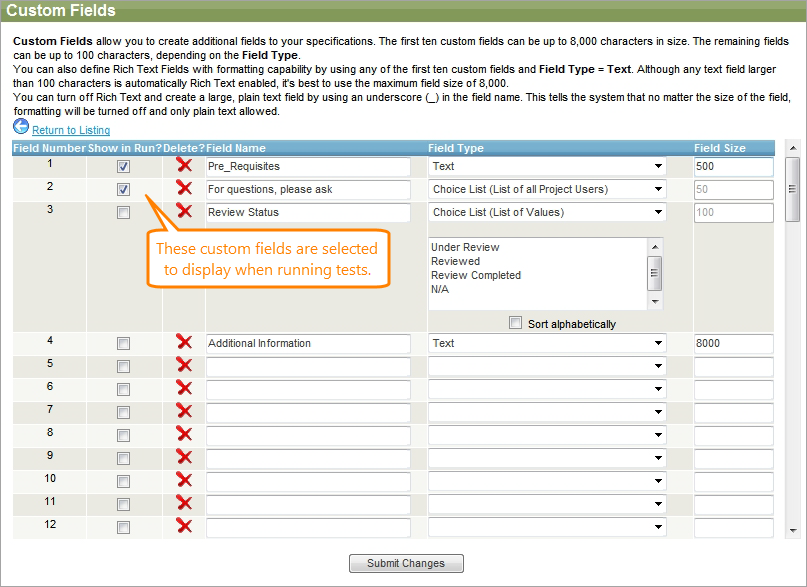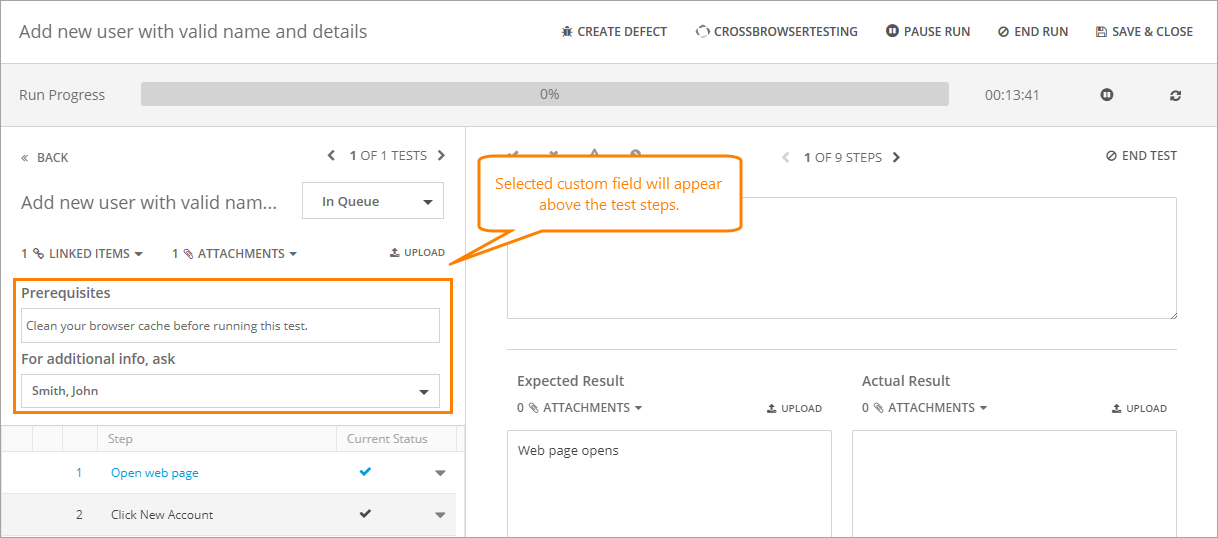In the Test Library, you can define custom fields to store special data.
To manage custom fields, click Tools in the Test Library, then select Manage Custom Fields.
Check a box near the needed field on the Custom Fields screen, and QAComplete will display the data of this field during the test run. This example shows two fields with the Show in Run check box selected. The information from these two fields will appear during the test run.
After you define the custom fields, these will appear on the Create and Edit forms automatically.
| Note: | You can rearrange the fields in > Setup > System Configuration > Screen Layouts. |
Now, when you run the test (either from the Test Library or as part of a test set), the custom fields will appear to the left, above the test steps:
You can edit custom field values during the test run. After the test run is over, the values of custom fields will be restored.
For more information on custom fields, see Custom Fields.